Top Banner Settings - Collection Page
This function is valid when the client is using the Collection Page option. You may skip this process if the Collection option is not used.
This is a process for setting a banner to be shown at the top of the Collection Page.
This is not a required setting, but you can effectively manage the public and exhibition livestreams and VODs through the Collection with the top banner set.
What is Collection Page?
It is a service for viewing scheduled livestreams, ongoing livestreams, and VOD-converted livestreams in one place and configuring livestreams by curation.
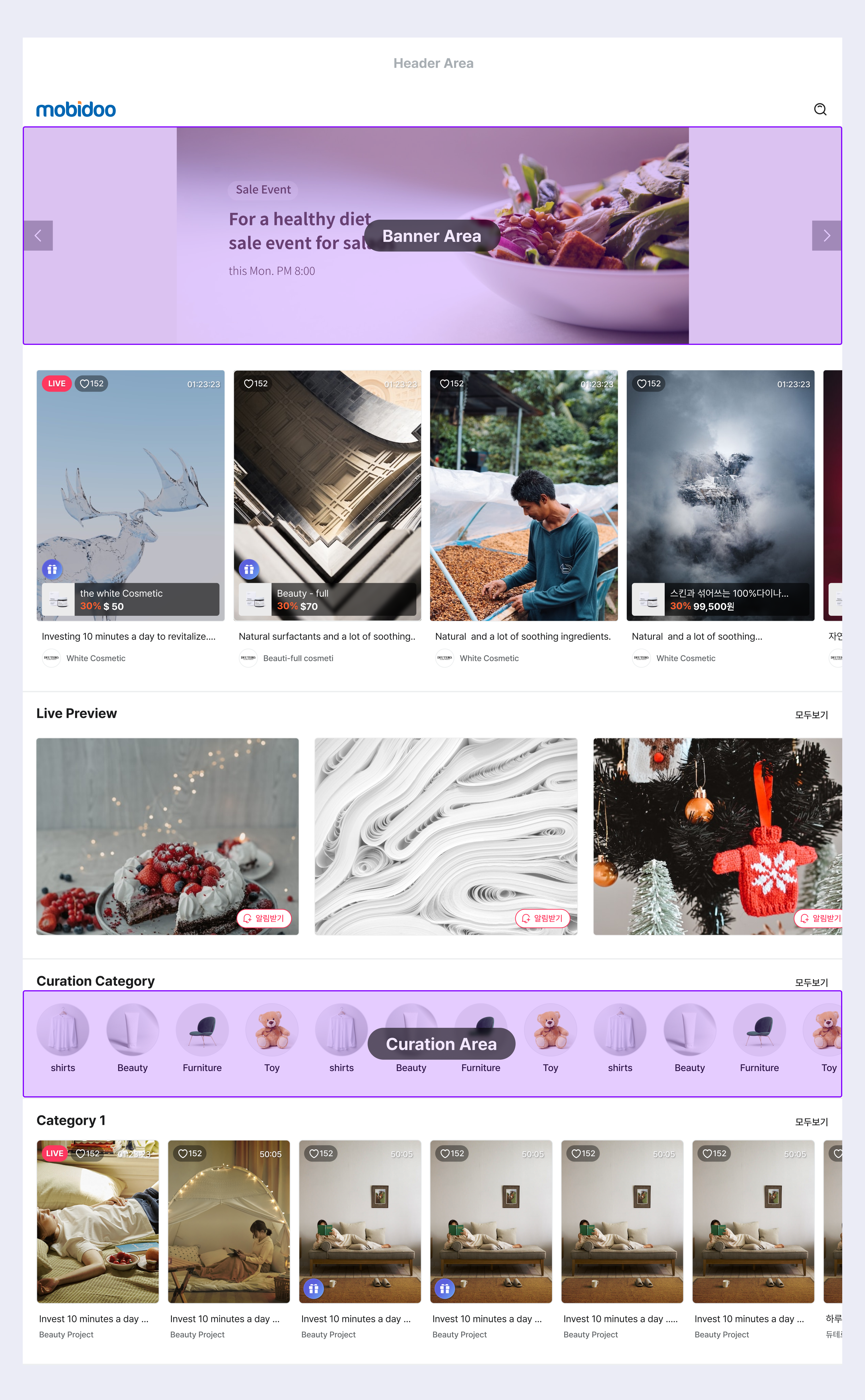
See the separate guide for Collection.👉 Go to the collection page guide
Register Top Banner
Select Collection > Top Banner > Add Banner to register a new banner. Fill in every item below and click the Save button at the bottom to save.
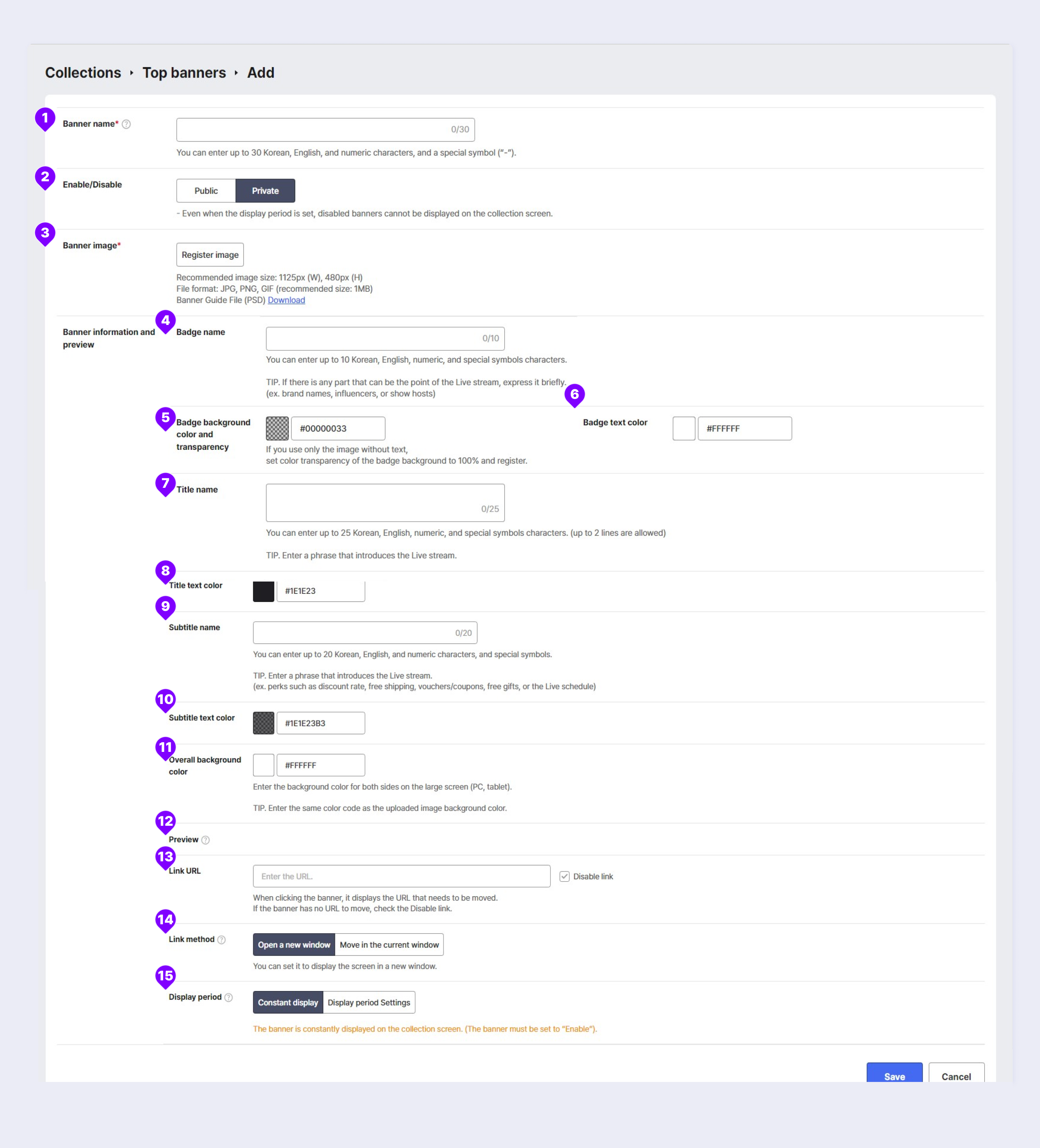
① Banner name*
This is an item entered by the administrator to distinguish banners and is not visible to users.
② Enable/Disable (Collection Public)
- Publish: Click to open the banner publicly. You can only display public banners on the Collection page, and you can make up to 10 banners public. However, you cannot delete public banners.
- Private: Click when you are not using the banner. You can delete the banner in this status.
③ Banner Image*
The image size must be 1125 px wide and 480 px high (capacity of 1 MB or less). You cannot add a banner image if the image does not fit this size.
If you are making a separate banner using the product image, the image should be displayed in the 550 px X 480 px area. See below on how to display the image in the area.
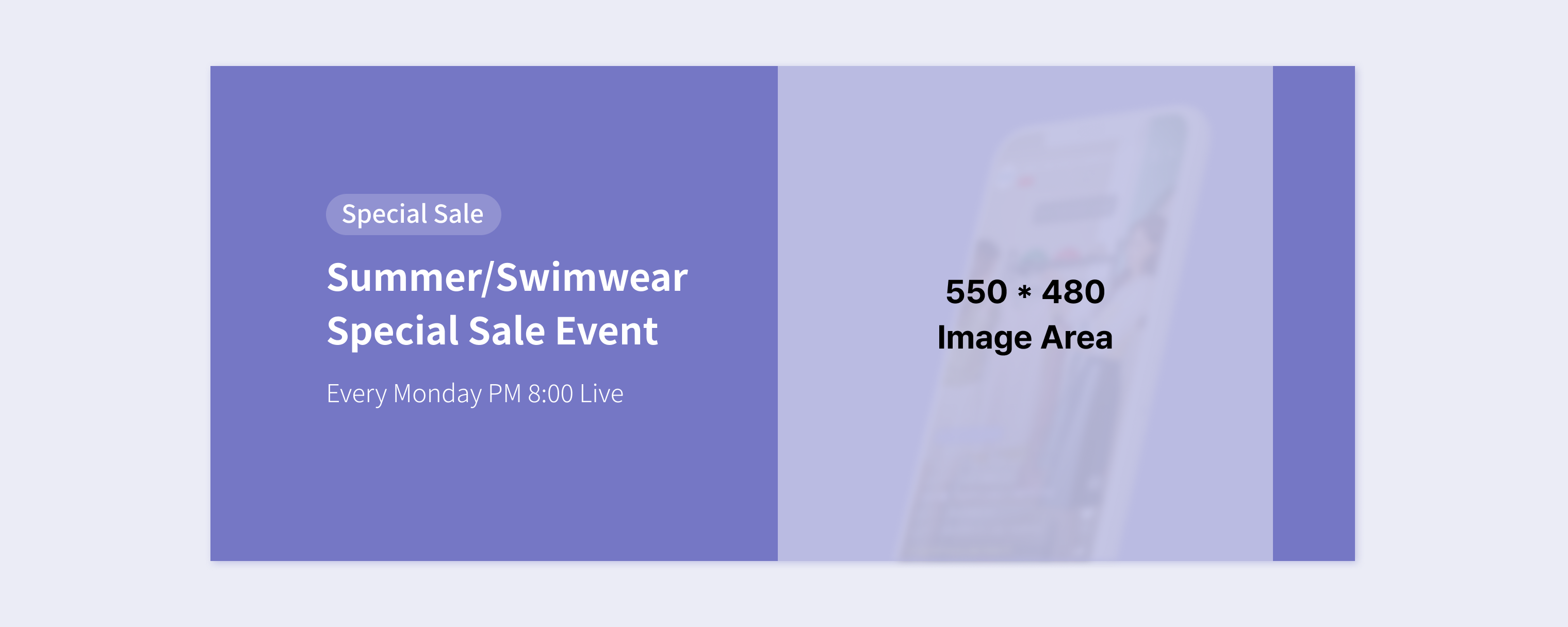
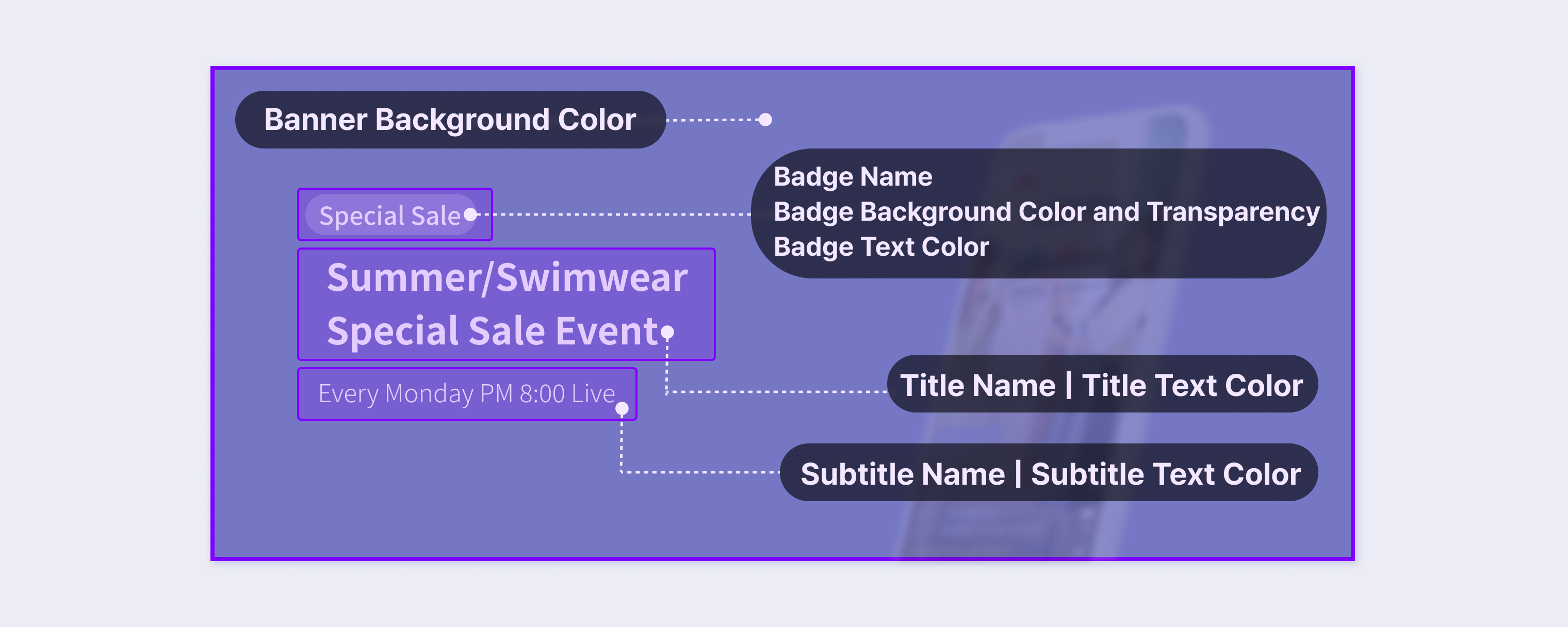
④ Badge Name
You can enter the details that can be key points of the livestream, such as the brand name and event. You can enter up to 10 characters including Korean alphabets, English alphabets, numbers, and special characters.
⑤ Badge Background Color and Transparency
You can select the background color and transparency of the badge name. If you are registering the badge name as an image you created, set the badge background color transparency to 100%.
⑥ Badge Text Color
Set the text color for the badge name.
⑦ Title Name
You can enter the introduction phrase for the livestream. You can use this area to enter the discount rate, free shipping, coupon, gift, and schedule. You can enter up to 20 characters including the Korean alphabets, English alphabets, numbers, and special characters.
⑧ Title Text Color
Set the text color for the title.
⑨ Subtitle Name
You can enter the introduction phrase for the livestream. You can use this area to enter the discount rate, free shipping, coupon, gift, and schedule. You can enter up to 20 characters including the Korean alphabets, English alphabets, numbers, and special characters.
⑩ Subtitle Text Color
Please set the font color to be displayed in the subtitle.
⑪ Overall Background Color
Set the color for the background of both sides of the banner on a larger screen than a mobile device (e.g. PC).
⑫ Preview
You can view the content displayed on the banner in advance while entering the text and settings.
⑬ Link URL
Display the URL to be redirected when you click the banner.
- The URL must start with http://.
- If there is no URL to use, check Link Not Used.
⑭ Link Method
Display the screen display method after clicking the URL.
- Open in New Window: You can display the screen in a new window.
- Move in Current Window: You can display the screen to move from the current window that the user is viewing.
⑮ Display Period (Period)
Display the display period of the set banner.
- Constant Display (Always Show): The banner is continuously displayed on the Collection Page. (However, the banner status must be set to "Public".)
- Display Period Settings (Set Period): The banner is displayed on the Collection page for the set period. (The banner status must be set to "Public" during the set period.)
Change Order of Top Banner
The Change Order tab is activated only when the banner status is public. Select the desired items in Collection > Top Banner > Public > Change Order menu and change the order by dragging.
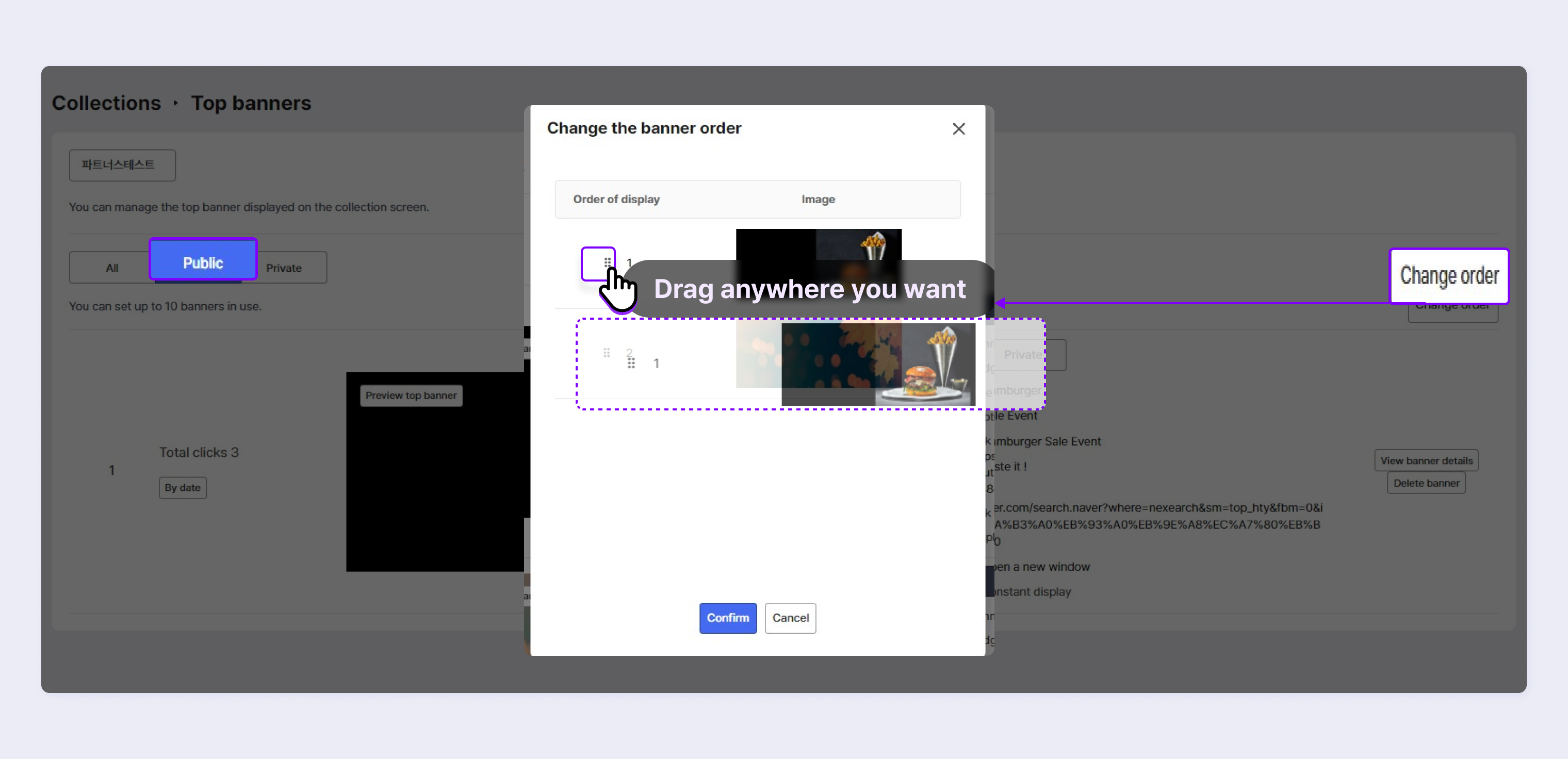
Updated over 1 year ago
