Store Information Setting
You can set up shop information for the issued account by modifying it.
* If you added +Create a Live stream > Standby image, that live will take precedence over the saved standby image in Create Live.
- By default, the partner, nickname (store name), and representative image are entered as information at the time of initial account creation.
- Store information is a value that you set for each account and can be set differently for each account.
- Partner and ConcurrentStreamCounts are the items that Mobidoo personnel set up. If you have any questions, please contact us via [email protected] , Channel Talk , Kakao Talk.
STEP 1. Go to the Saucelive Admin Site
STEP 2. Log in with a pre-issued account through a Mobidoo.
STEP 3. Click Settings > Store Information > Edit.
STEP 4. Enter the information you want to reflect. The information you can set is as follows.
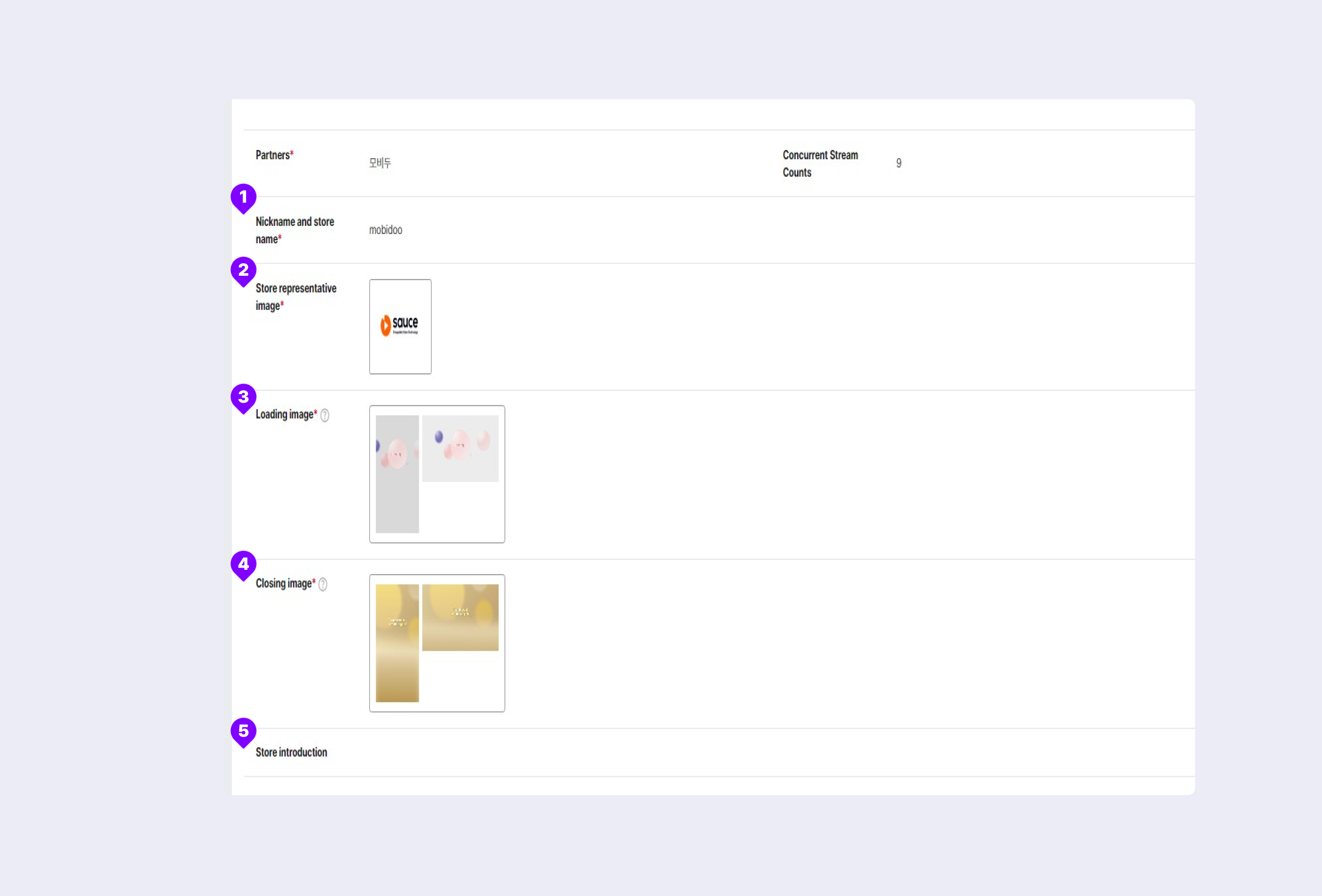
① Nickname and store name : On the Player and Gather page, enter the nickname (stor name) you want to use.
② Store representative image: Add an image to use on the Player and Gather page.
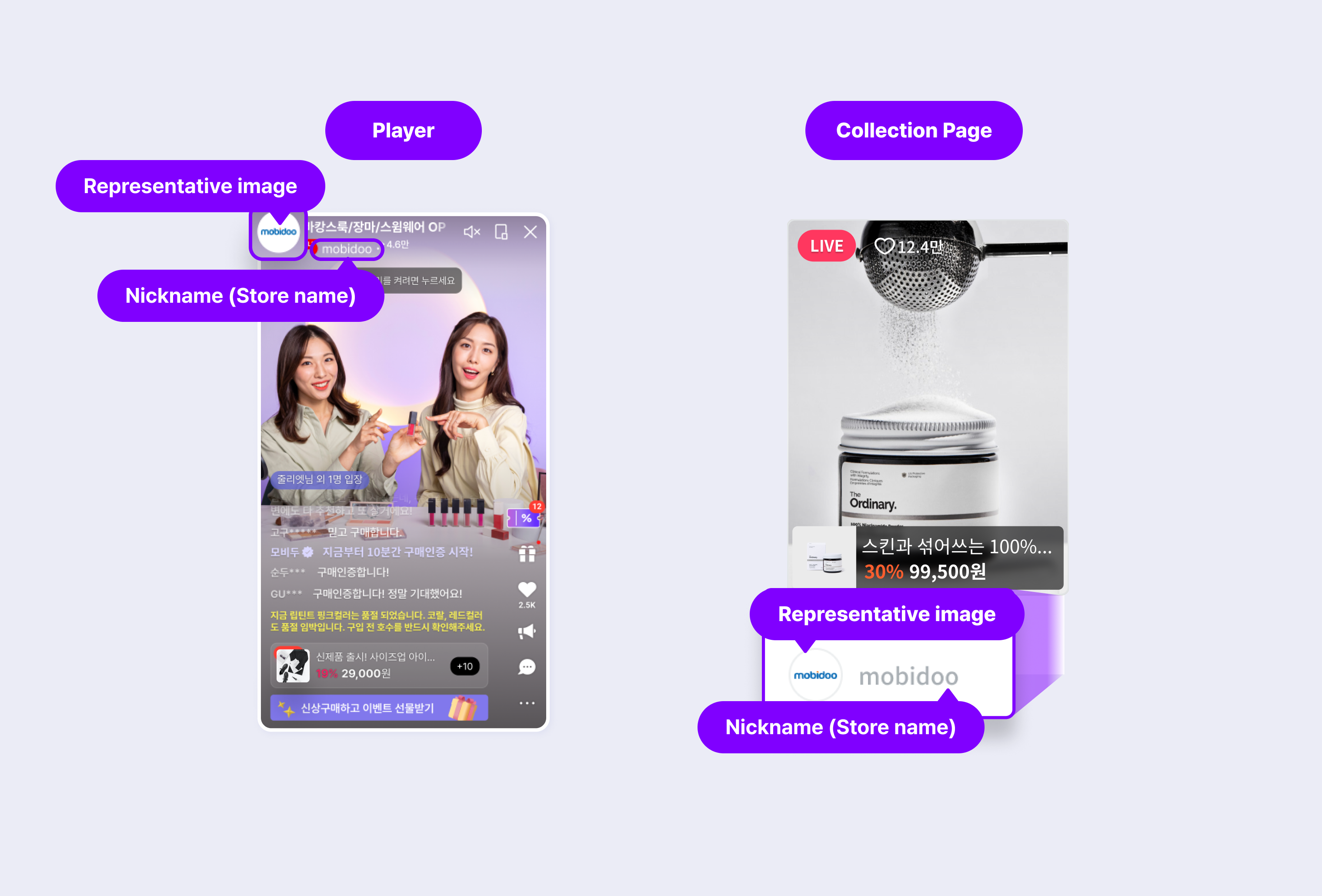
③ Loading image : Image that is exposed during preparation for video transmission or when transmission is interrupted when live with the account. You can also use the basic image provided by Mobidu, or upload the image you want directly from the customer.
If you are adding an image directly, set it in the following order. (Set the closing image below in the same way.)
(1) Click Add Loading Images.
(2) Select the image you want to add on your PC, you must add both portrait and landscape images.
(3) Click the Modify or Delete button if you need to reset or deselect the image.
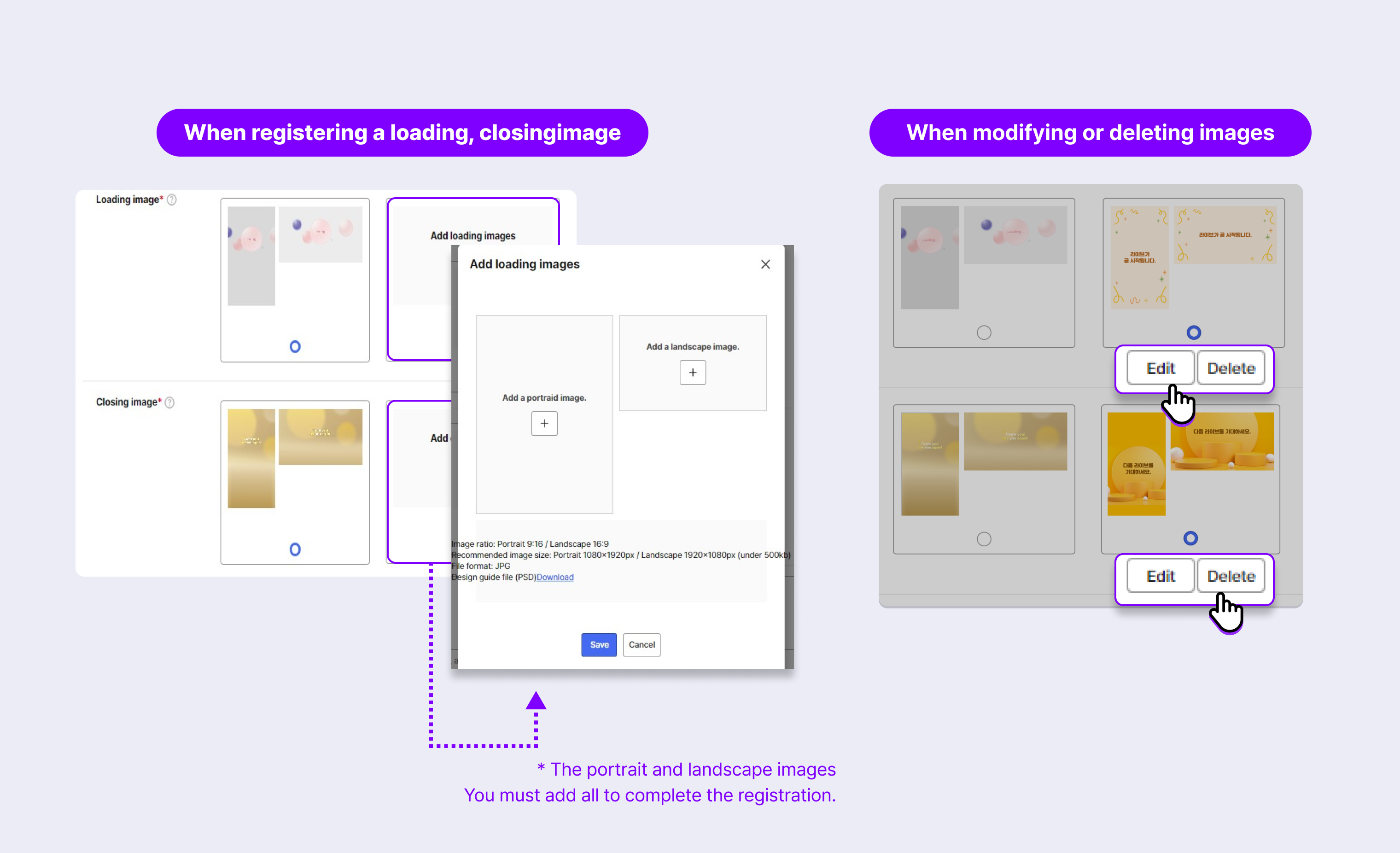
④ Closing image : An image that is live with that account and is exposed until the VOD conversion is completed after the end.
If you are adding an image directly, set it in the order below.
(1) Click Add closing image.
(2) Select the image you want to add on your PC, you must add both portrait and landscape images.
(3) Click the Modify or Delete button if you need to reset or deselect the image.
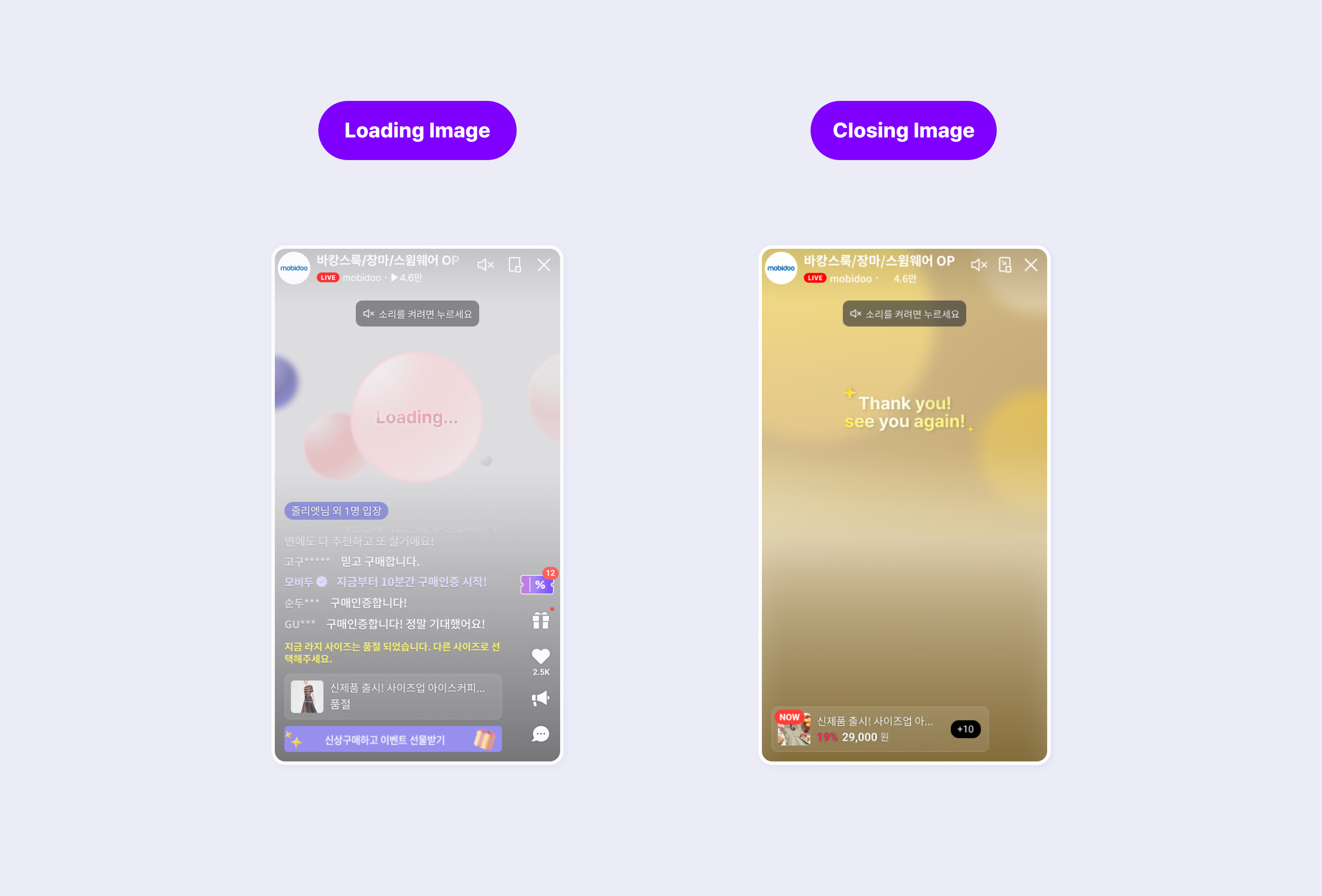
- The recommended capacity of the image is 500 KB.* Image size is 1080px by 1920px and file format is JPG-enabled for 9:16.* The image size is 1920px by 1080px for 16:9 and the file format is JPG-enabled.
Click below for the image production guide.
⑤ Store introduction: You can enter a brief introduction to the store. It is an item that is not exposed to the viewer.
Updated 21 days ago
