Ending Livestream
After the livestream is finished, you must end the livestream in the streaming program and Saucelive Admin site to convert it to the Replay VOD properly.
Click the End Livestream button in both the streaming program and Saucelive Admin administrator screen used for the livestream to end the livestream properly.
Click the End Livestream button at the top right of Liveconsole.
After ending the livestream properly, livestream can be automatically converted to the Replay VOD.
The livestream that has ended cannot be restarted with the same stream table (livestream information). Proceed with caution when ending the livestream.
End Livestream from Streaming Program
Mobile app - Sauce Studio
STEP 1. If you streamed from the Sauce Studio app, click the X button at the top to end the livestream.
STEP 2. A popup for notifying the end of the livestream appears, and the livestream ends when you click End Livestream. Next, end the scheduled livestream from Saucelive Admin or Liveconsole.
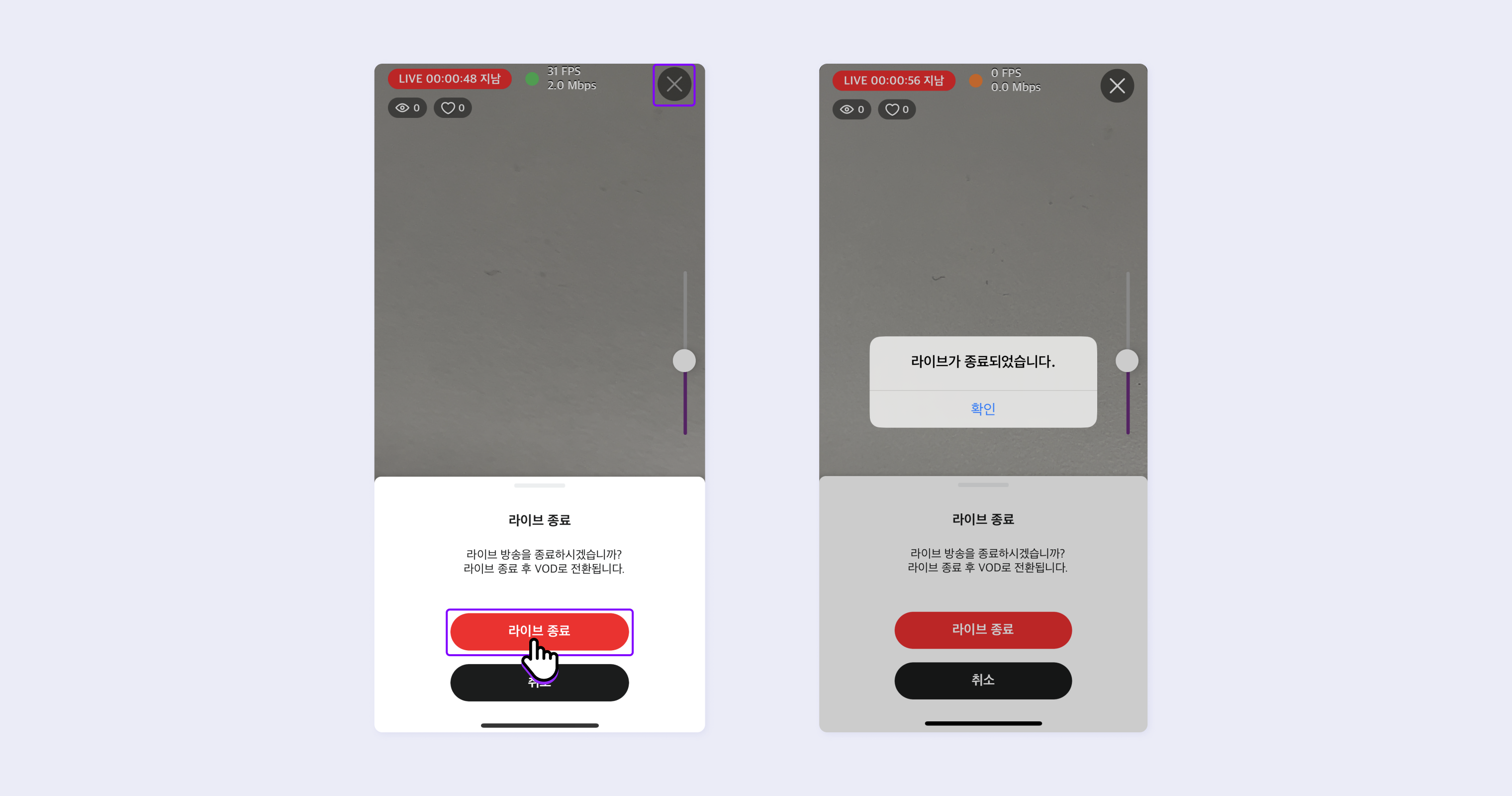
External Streaming Program
Click the End Livestream button in the external streaming program you were using.
Then, make sure to End Livestream from the Saucelive Admin site based on the following.
Ending Livestream from Liveconsole
STEP 1. Click the End Livestream button at the top right of the Liveconsole screen where the live was streamed.
STEP 2. A popup window asking you to confirm the end of the livestream appears. After confirming once again if it's okay to end, check "I have checked precautions." and then click the End Livestream button.
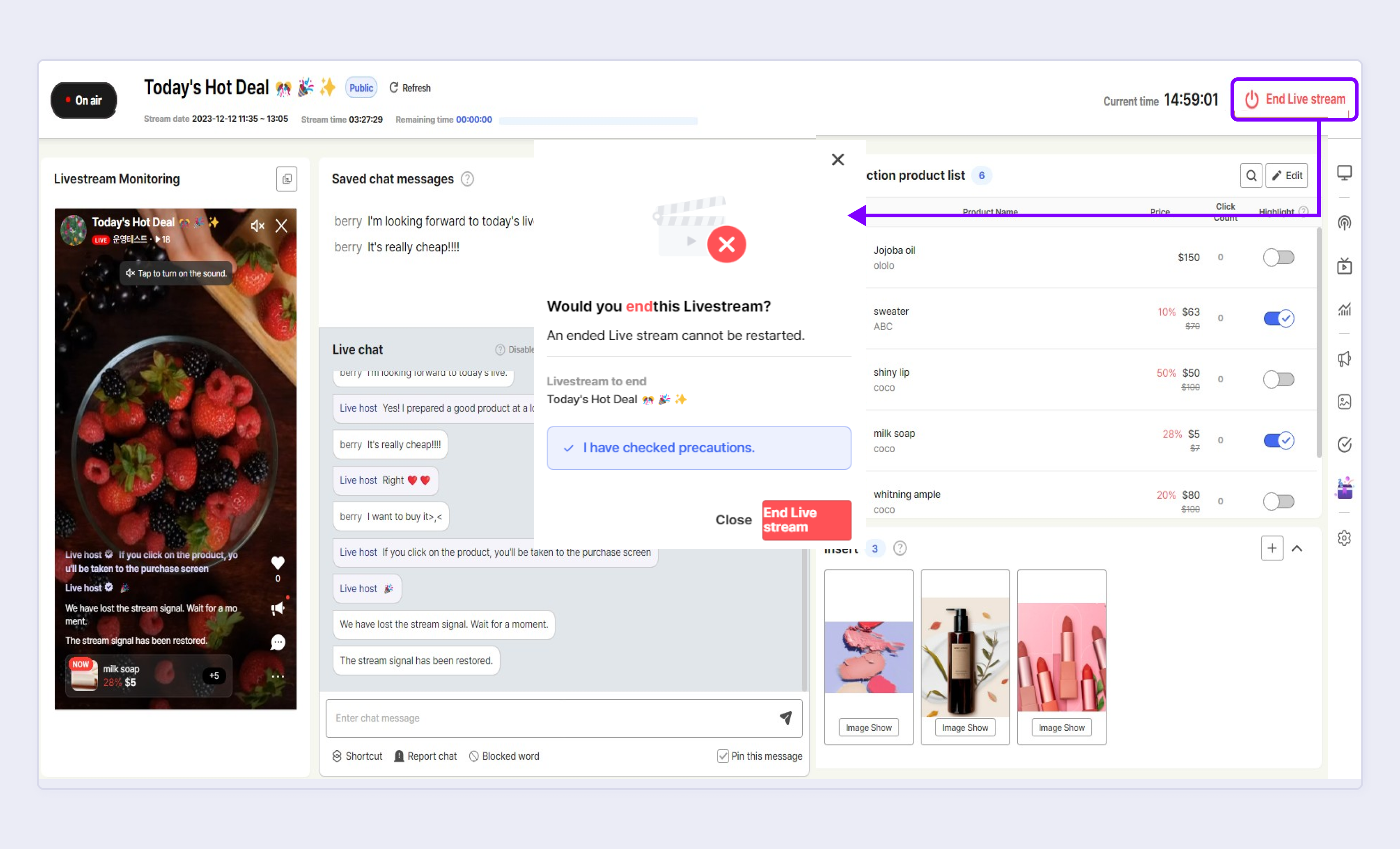
For the test stream, you can end the livestream by clicking the End Livestream button. If you do not end the livestream manually even after set time, it ends automatically. However, a popup appears once 10 minutes before ending that the livestream can be extended for 30 minutes.
Updated about 2 months ago
