Multicast Livestream - YouTube
You can schedule a livestream in Saucelive and host the livestream through the streaming program and YouTube simultaneously. This is called Multicast Livestream.
Multicasting Livestream with YouTube
Step 1. Access the YouTube Studio page.
STEP 2. Click Create > Go Live at the top right.

STEP 3. As shown in the image below, copy the Stream Key and Stream URL and register in Saucelive Admin > Content > Livestream > Create a Livestream > LIVE Multiple transmissions > + Add Channels.
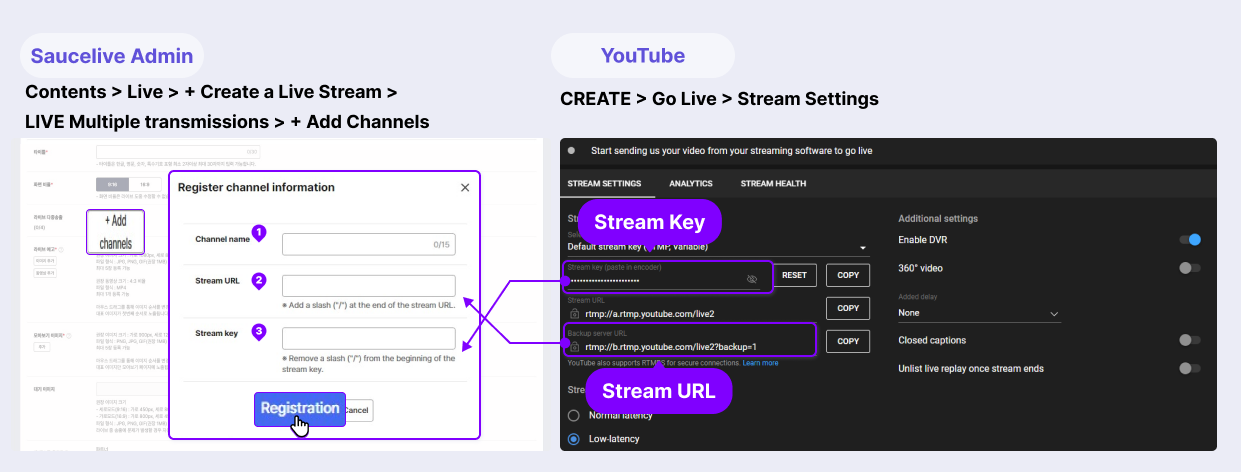
STEP 4. If you start the livestream in Saucelive, it automatically goes live on the YouTube channel.
- It may take up to 24 hours for approval after creating a new YouTube channel. Make sure to create and prepare a channel in advance.
- You must select the initial stream type first to start.
- Select Start > Initial Stream Type > "Streaming Software."
Updated 4 months ago
