Reward Event
This event function offers rewards to viewers who watched the livestream for a certain amount of time to encourage concentration and product purchases. You can use it as an event tool at any time while hosting the livestream.
- The reward function can also be offered to non-members by receiving viewer information.
- The reward event can be turned ON/OFF in Liveconsole only when the livestream is on air.
- When holding reward event, you can change the Liveconsole layout to 3-Level Event View to proceed with the event more conveniently. Set Side Bar > Layout Settings > 3-Level Event View.
- Even if an event was held while on air, viewers cannot see event-related details after the livestream ends.
Reward Event Action
To use the reward event function while on air, click the Liveconsole > Side Bar > Event icon.
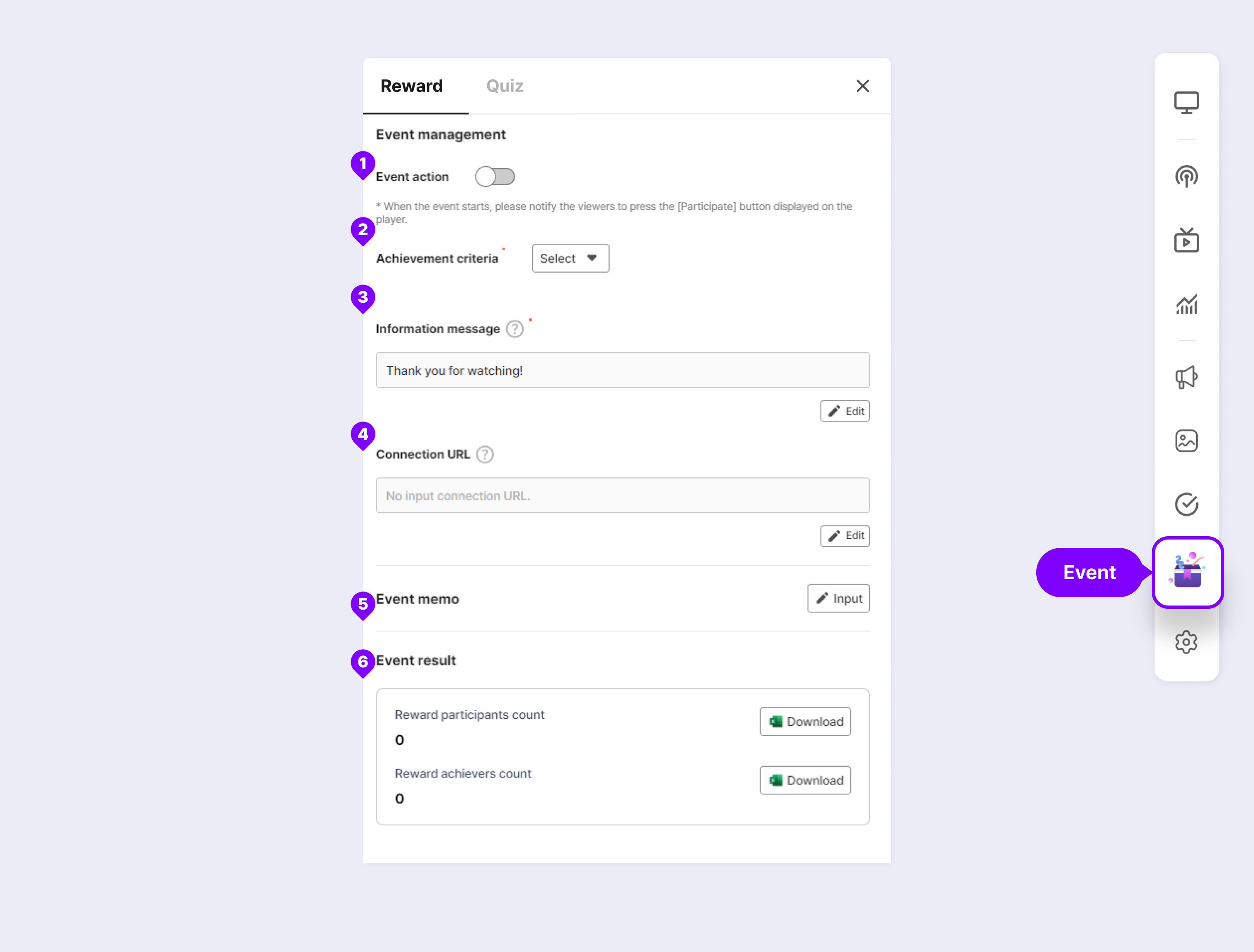
① Event Action
Toggle ON to host the reward event. To end the event, toggle OFF. When the event is ON, the Join icon is shown on the viewer's player.
② Achievement Criteria*
Set the achievement criteria for giving rewards to viewers. You can set in 1-minute intervals from a minimum of 1 minute to a maximum of 10 minutes.
You cannot change the achievement criteria while the event is in progress.
③ Information Message*
Enter a congratulatory or information message to display when a viewer achieves the reward. The information message is not saved until the event action toggle is turned ON. Toggle ON to edit.
You can enter up to 30 characters (60 bytes) including blanks.
④ Connection URL
If there is a web page to redirect to after a viewer achieves the reward, enter the connection URL to show the Click icon that redirects to the URL on the viewer's player.
Use this function if there are coupons and the likes to receive as a reward.
There are two ways to use a connection URL.
- Link URL to new window: Leave the player for a while, go to the URL you entered in the new window, and proceed with the reward-related action (ex. coupon download). The connection URL can be up to 100 characters (200 bytes).
- Connect to the bottom sheet of the player : You can take action related to rewards without leaving the player by displaying the URL window you entered in the player's bottom sheet. However, this requires a separate setting from the MOBIDOO CSM team. E-mail
Guidelines for using the bottom sheet function of Connection URL
- For iframe, you must enter https when entering the reward connection URL in order to use the feature.
- If the website you call prevents calls from iframe, it will appear empty, so it is essential to check the customer's internal affairs before using that option.
If the connection URL is not entered, only the Reward Achievement icon is shown.
⑤ Event Memo
You can leave a memo related to the event. Since this memo is not shown to viewers, you can write matters that can be used for the event.
In addition, you can view the memo through API integration and use it for reward distribution as necessary.
⑥ Event Result
- Reward Participants Count: The number of viewers who clicked the "Join" button in the player while the event was in progress.
If the viewer clicked the Join button before logging in (non-member login), login must be completed to be counted as a participant.
- Reward Achievers Count: The number of viewers among participants who met the reward achievement criteria.
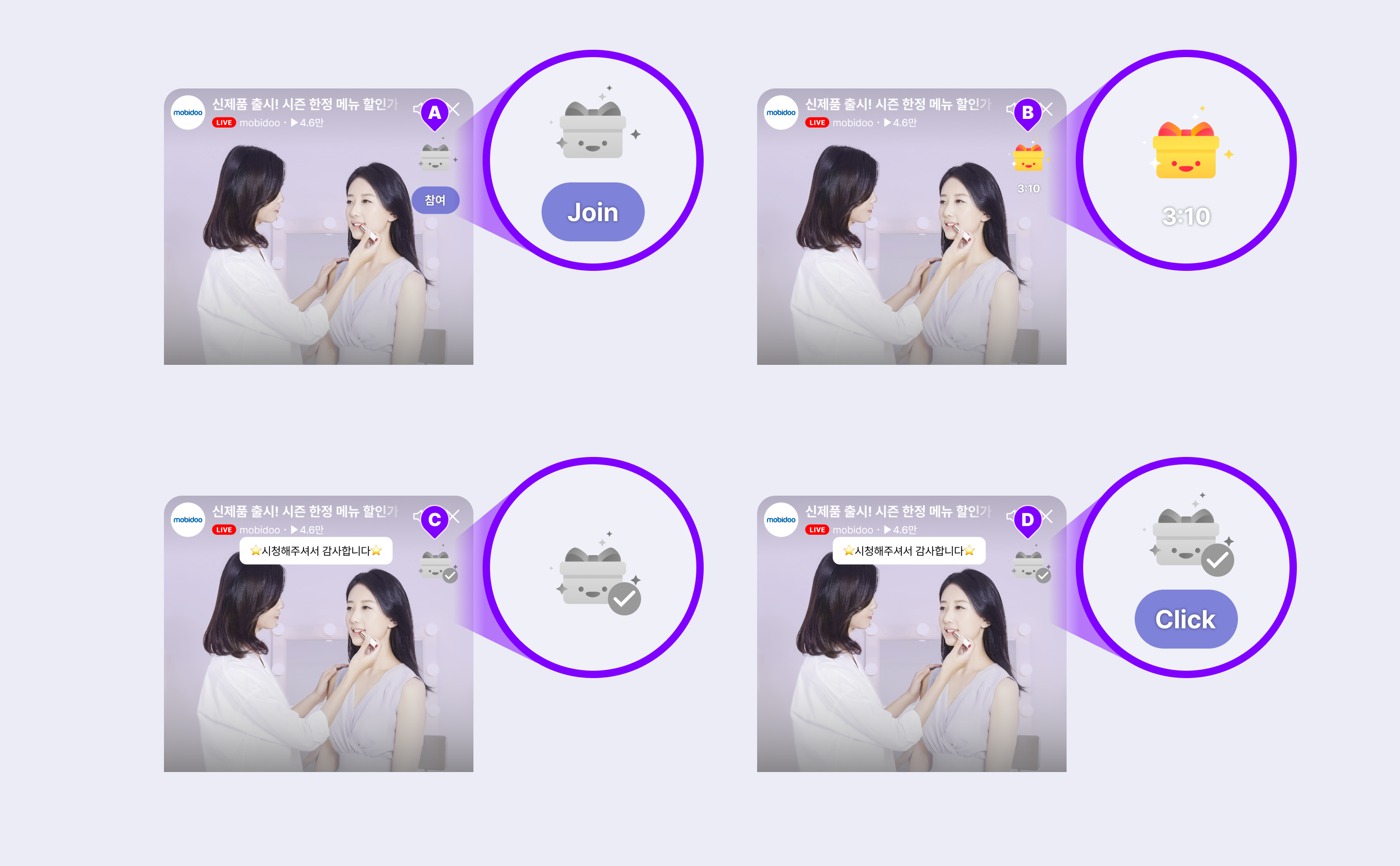
Example viewer player
A. Reward Event Start: Shows the Join button.
B. Reward Event In Progress: The Reward icon changes to In progress and the countdown for achieving the reward begins.
C. Reward Event End (when connection URL is not entered): When a viewer achieves the reward, an information message is shown and the Reward icon changes to Achieved.
D. Reward Event End (when connection URL is entered): When a viewer achieves the reward, an information message is shown, the Reward icon changes to Achieved, and the Click button that redirects to the link registered in connection URL is shown.
End Reward Event
To end the reward event, toggle the Side Bar > Event Icon > Event Action item OFF.
View Reward Event Data
You can view the participants and achievers of the reward event. Use this data to distribute rewards. (Clients are responsible for reward distribution.)
You can view the reward event data in the Event screen or Real-time Statistics screen of Liveconsole and Saucelive Admin > Analysis > Livestream > Details.
The client can use the integration function based on the Reward Integration API Guide to view the reward achievers.
Liveconsole
You can download reward participants count and reward achievers count as Excel file from the Side Bar > Event > Reward tab > Event Result area.
In addition, you can view the reward participants count and reward achievers count in the **Side Bar** > Real-time Statistics > Event area.
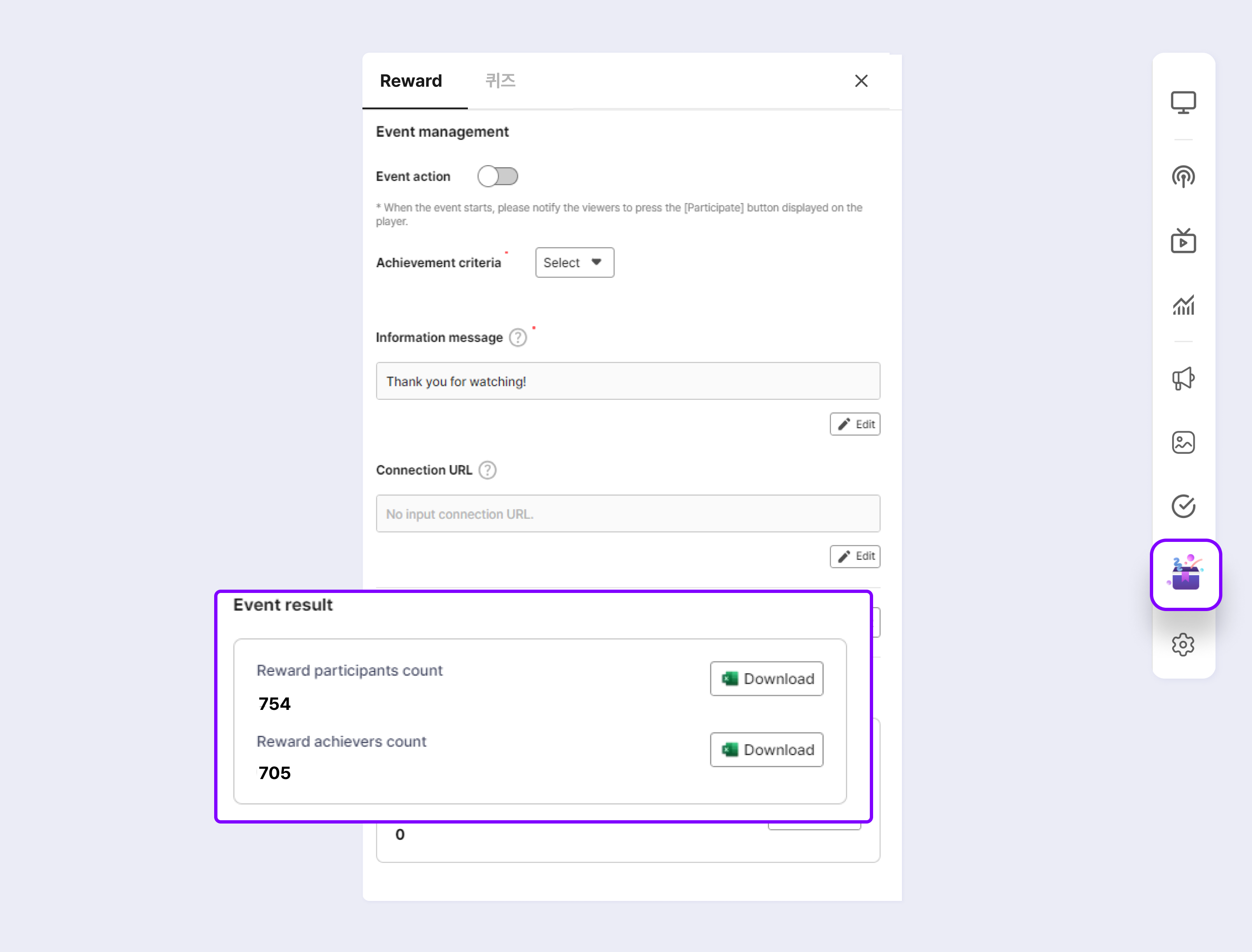
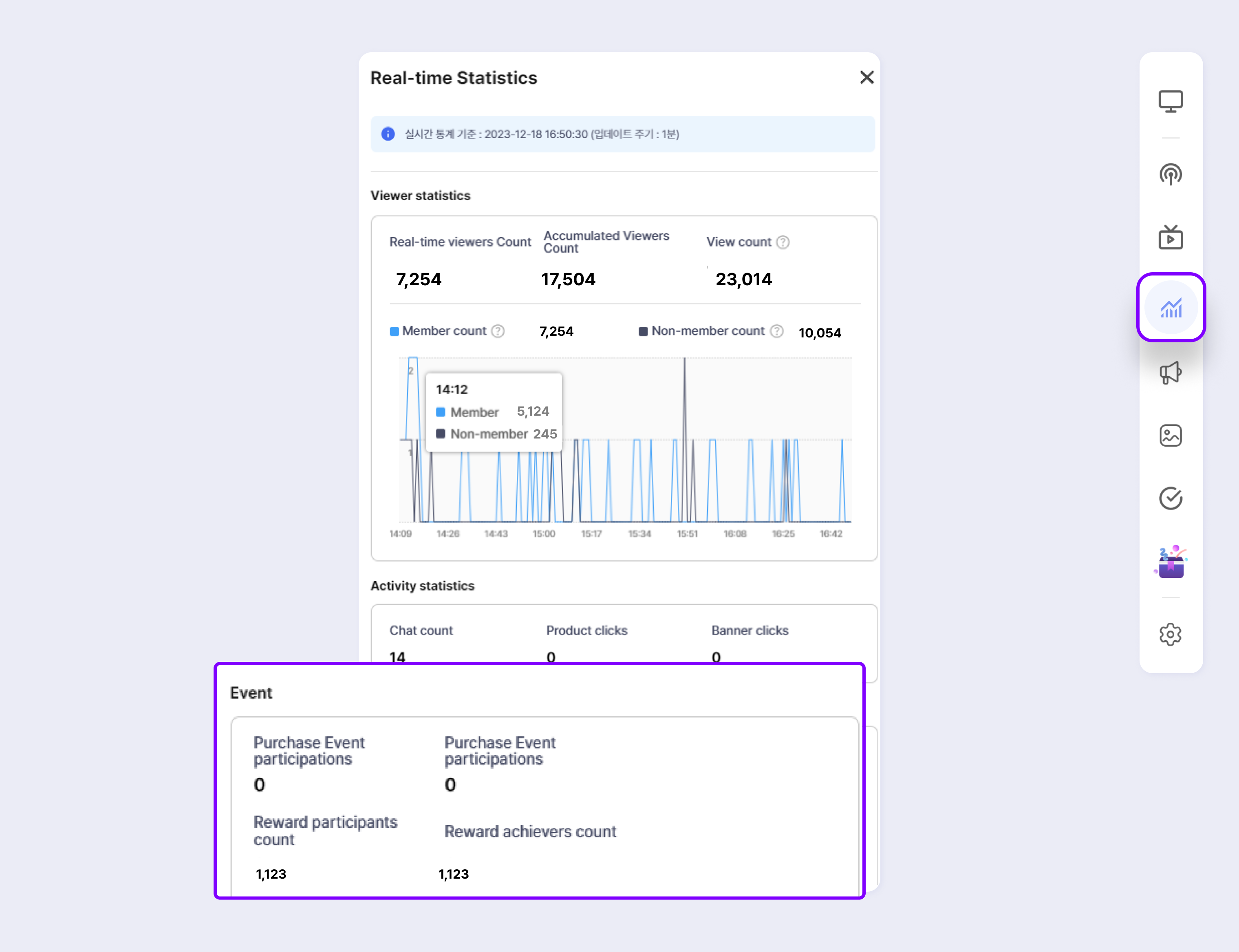
- Saucelive Admin
You can view reward participants data by time period and download data in Analysis > Livestream > Details area (Analysis, viewing data area) on the bottom of the livestream.
Click Download Data from the Reward Participants at the bottom to select the reward data to download.
Select between Download Reward Participants and Download Reward Achievers and click Confirm.
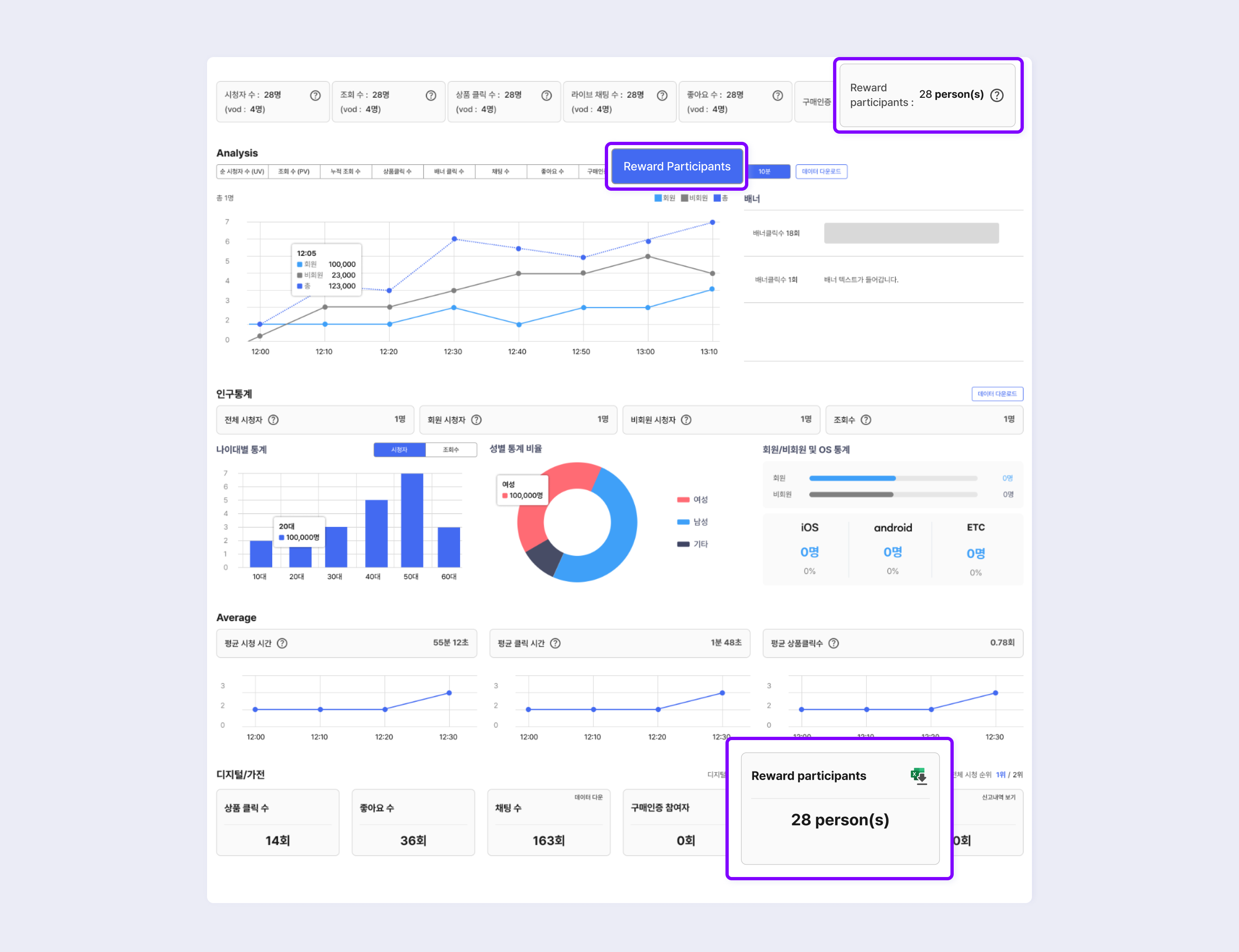
Reward achievement criteria for viewers
- When the viewer clicks the Join icon and logs in, the count begins.
(However, if the viewer was already logged in, the reward count starts immediately after clicking the Join button.)- If the player goes to the background, it is considered as leaving and the count information is reset.
- When the viewer returns to the player after leaving and the reward event is still in progress, the viewer can rejoin the event.
- Since the reward is not distributed multiple times, a viewer can receive the reward once per livestream and per device.
- When the client that integrated non-members holds events, a non-member viewer can join the reward event repeatedly by entering the livestream with different device or information.
Updated 2 months ago
