Using Prompter
The prompter is a function and screen for smooth communication between the host and producer while on air. You can expand the chat content in a separate window and write a memo to deliver the content to the host.
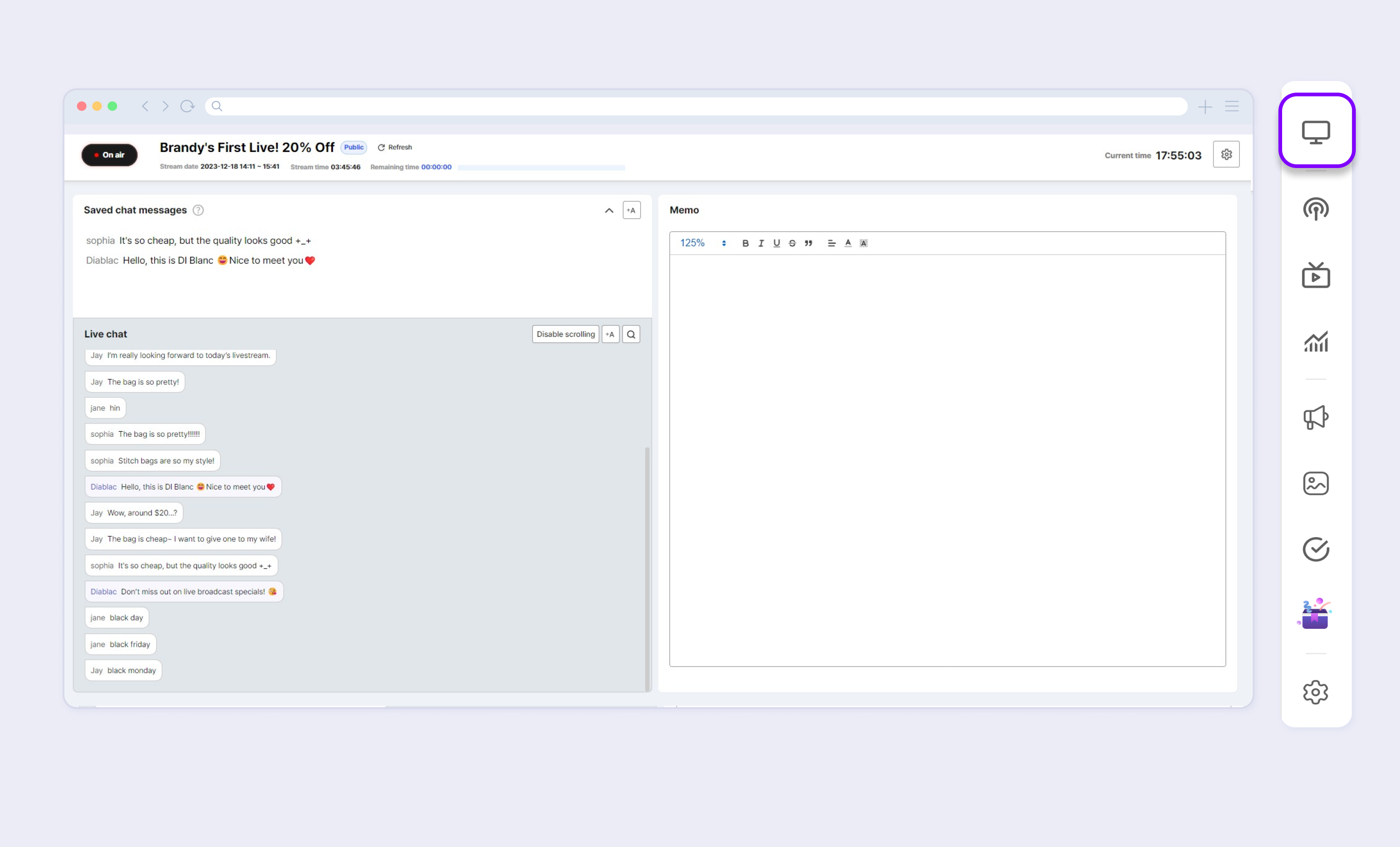
Prompter Configuration
Getting Started with Prompter
There are various ways to run the prompter.
- Click the Prompter of the desired livestream in Saucelive Admin > Content > Livestream > List.
- Click the Prompter of the desired livestream in Analysis > Livestream > List.
- If the livestream is on air, click Liveconsole > Side Bar >Prompter.
Prompter Layout
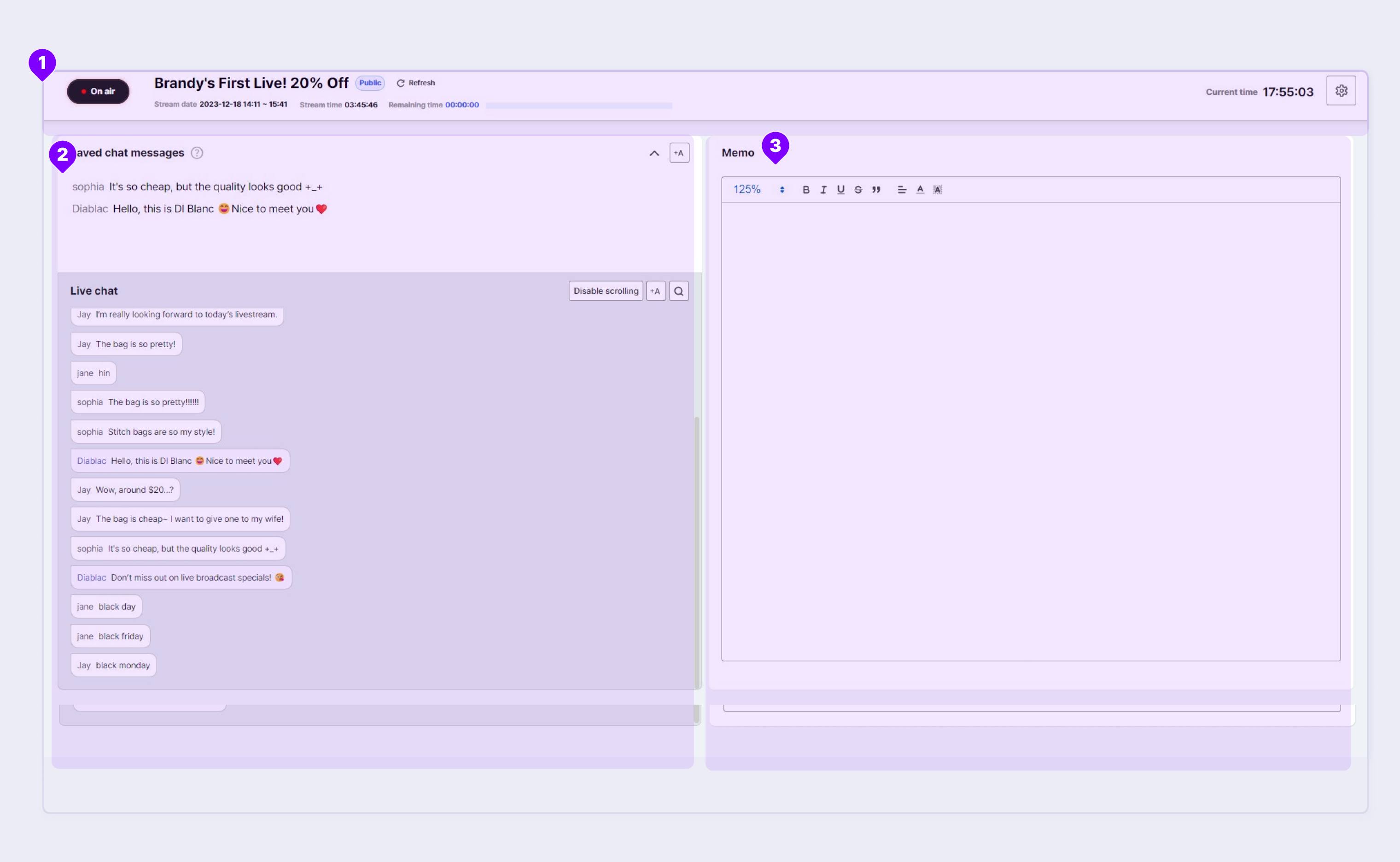
① Status Information Area: The area for displaying basic information, such as date, livestream status, and livestream type.
② Chat Area: The area for viewing the real-time chat window and chat archive.
③ Memo Area: The area for entering memos to be delivered to the livestream host.
Prompter Layout Settings
- You can set the layout using the Settings icon in the Status Information Area.
- The default setting is 2-Column Default view.
- Click Change after setting the layout to save the setting. This setting is maintained even after the livestream ends.
- The layout settings can be saved for each partner ID.
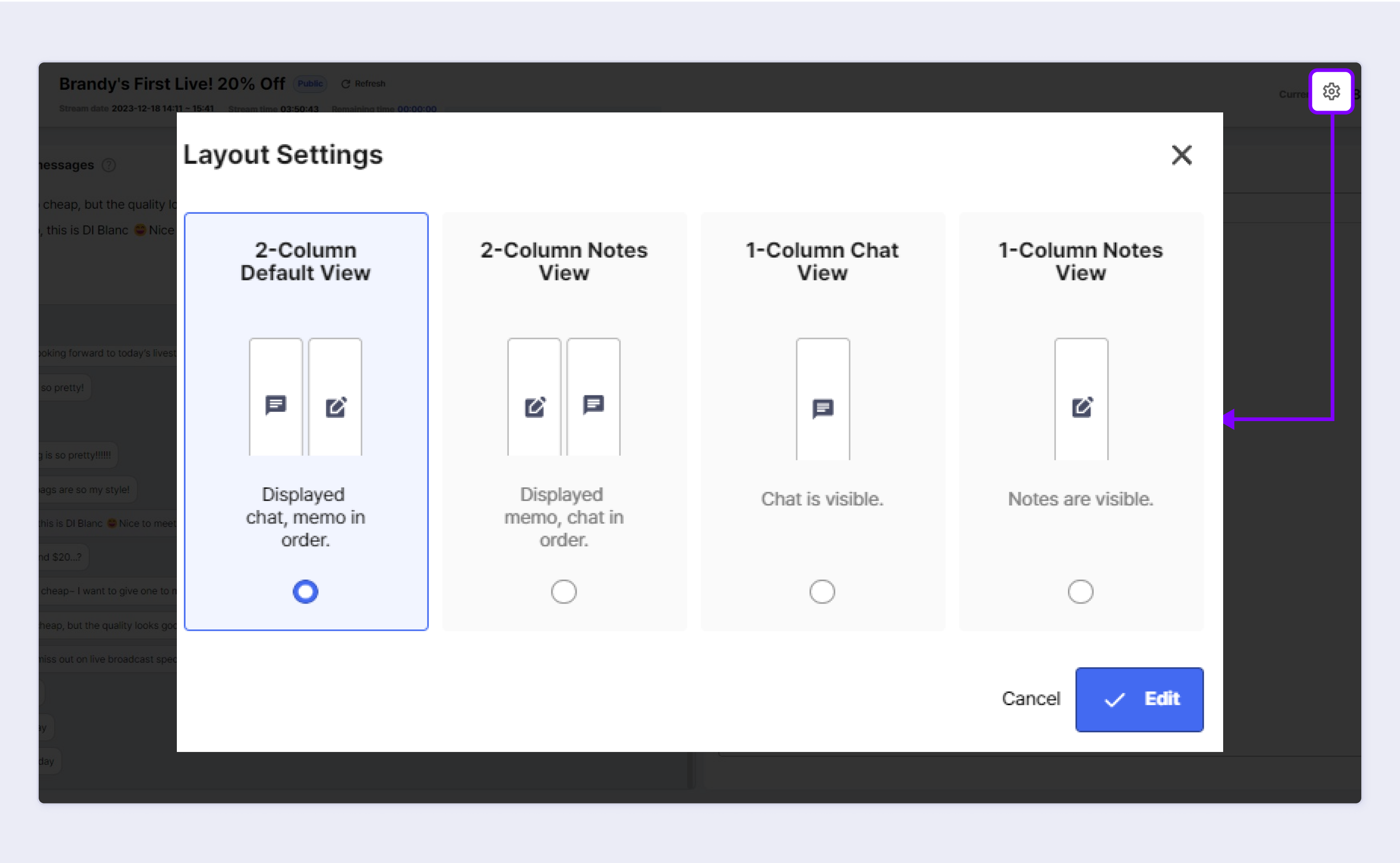
Chat and Memo Area
Chat Archive Area
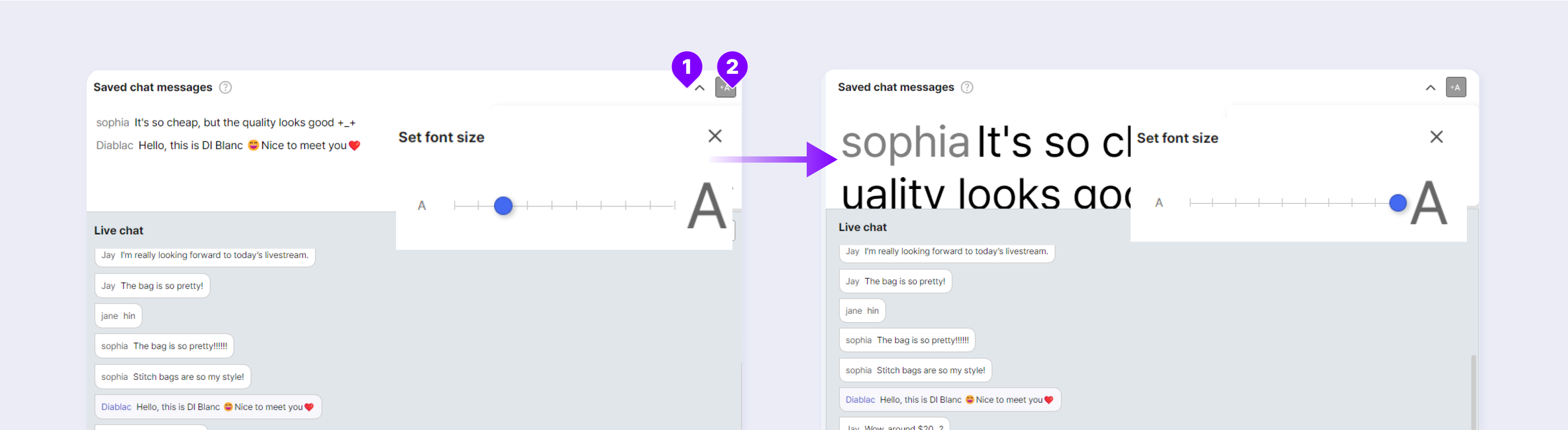
- Contains the chat content archived in Liveconsole.
- The most recently archived chat content comes on the top.
- Click the Set Font Size icon (①) in the chat archive to zoom in from 110% to 500%.
- You can close the archive area with the Collapse button (②).
Chat Area
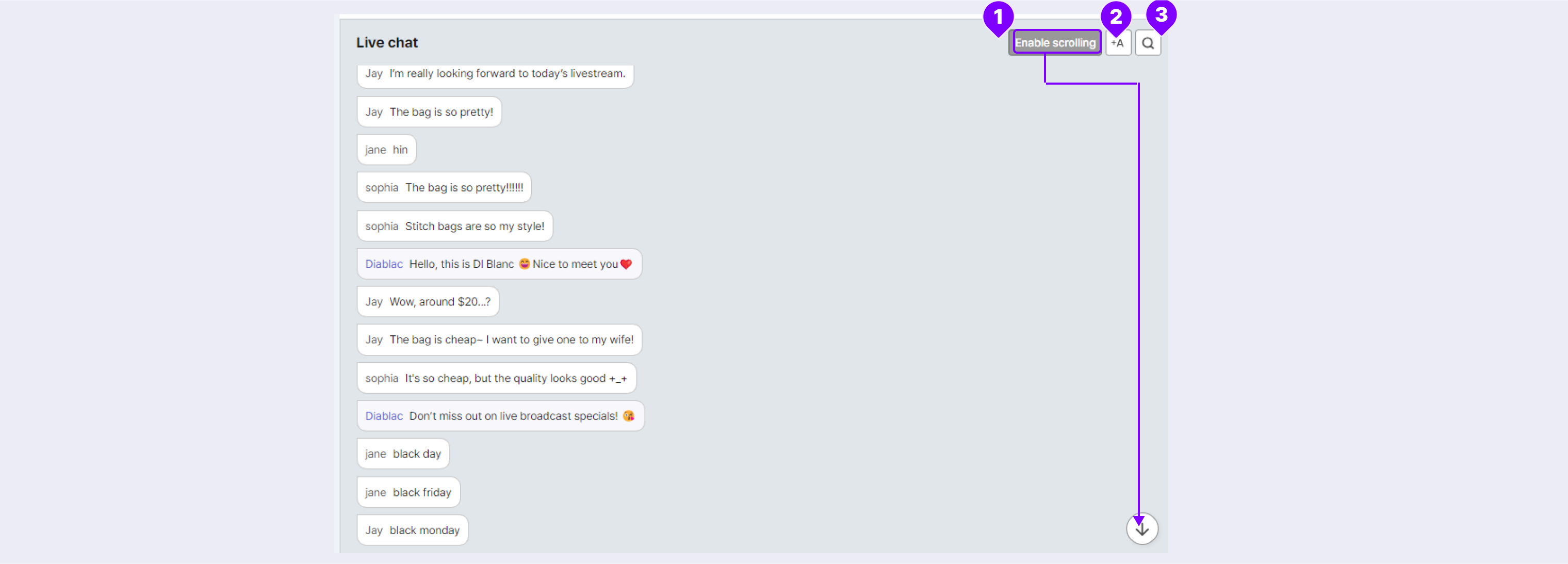
- You can view the chat content of viewers while on air.
- When the chat is moving too quickly in the chat window, use the Stop Scrolling button (①) to pause the chat. The chat is continuously updated for viewers, but the chat screen is paused for the administrator to view the content.
- Click the Set Font Size icon (②) in the chat archive to zoom in from 110% to 500%.
- To search the chat content, click the Search icon (③). Enter the search keyword to display the list of chats that contain the word.
-
Memo Area
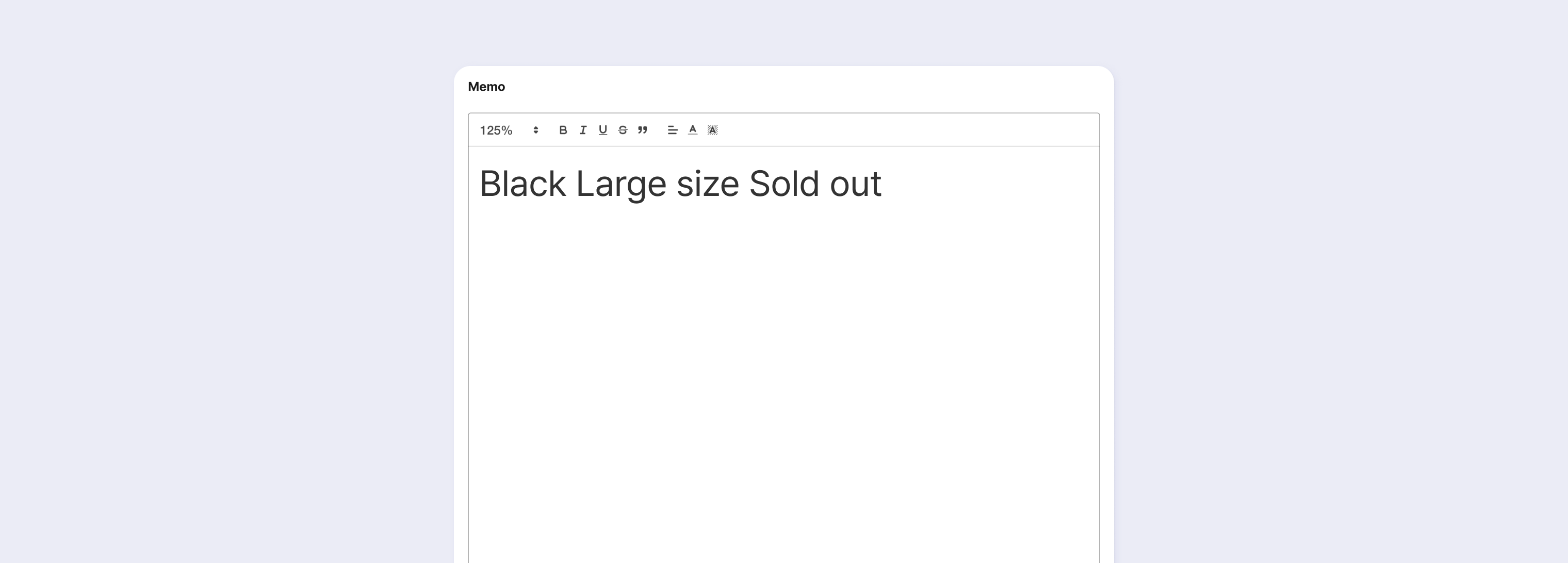
- The memo area can be used as a tool for communication between the livestream host and producer.
- Write the message to be delivered in text.
- You can emphasize the message using the font size, font type, and font color.
Updated about 2 months ago
