Category Settings
A page for registering and managing categories of live contents and products. You can set the categories in Saucelive Admin.
If you have previously registered categories, you can skip this process.
Enter Details
Click Settings > Category
You can select the main category in the area below and register the subcategory under the main category.
The subcategory registration is only possible in the Service Administrator account.
① Content Category: A category for classifying livestreams.
② Product Category: A category for classifying products.
③ Main Category: A category managed by Mobidoo, which cannot be modified or edited by the client for the data integration and the use of statistical data. If you need to add a main category, contact the Mobidoo manager.
④ Subcategory: A category managed and edited by the client. You can set the subcategory with following steps.
STEP 1. Select the category to which the product will belong in the Main category area.
STEP 2. Click the Add Item (+) button.
STEP 3. When a popup for adding a category appears, enter the name you want and click Confirm to add the item to the Subcategory area.
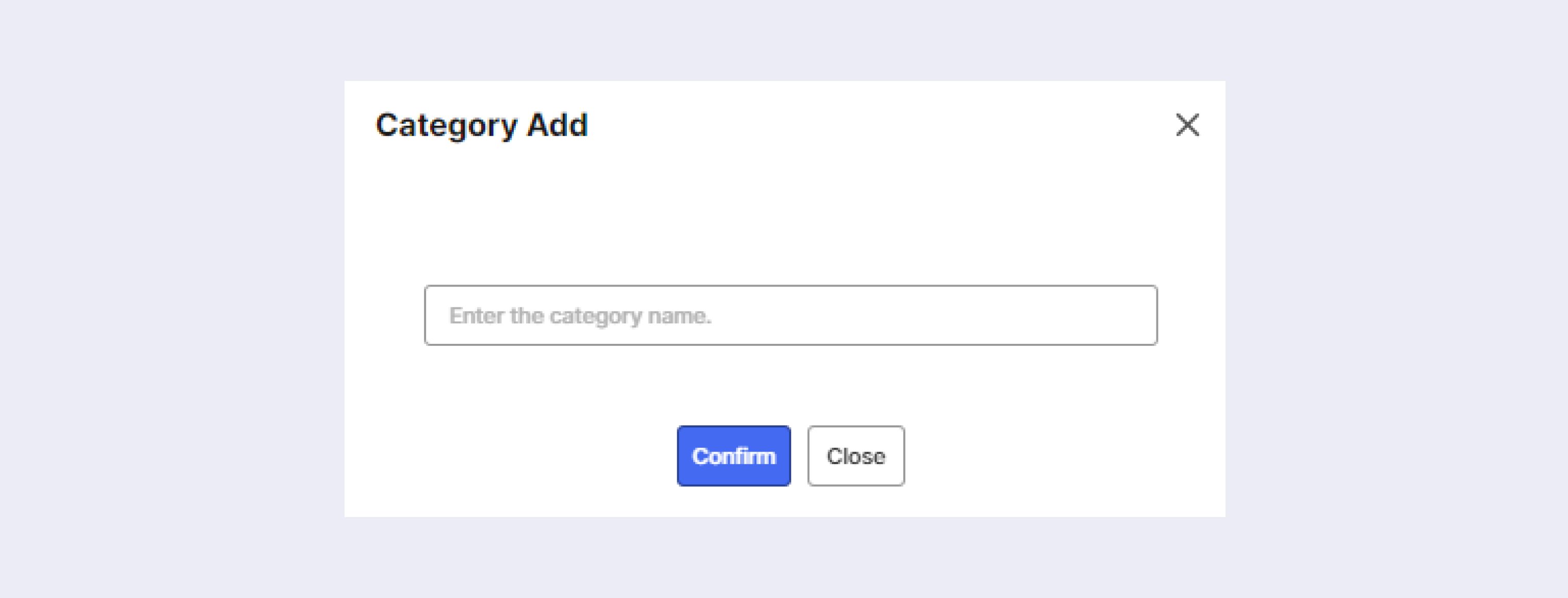
If livestreams or products are included in the subcategory when you delete the category, they automatically belong to the Others category.
⑤ Up (▲): Move the order of the selected item up.
⑥ Down (▼): Move the order of the selected item down.
⑦ Add Item (+): Add the category item to the subcategory.
⑧ Delete Item (﹣): Delete the category item from the subcategory.
⑨ Edit: Edit the subcategory name.
⑩ Save or Cancel: Save or cancel the content.
Updated 5 months ago
