Changing Livestream URL
Viewers can access and watch new livestreams through the initial livestream URL even when live is streamed according to the new stream table due to the streaming error while on air.
In other words, you can host and allow viewers to watch the livestream with the URL of the livestream where the marketing was previously going on.
Livestream URL Change Order
You can change the livestream URL directly when issue occurs while on air.
STEP 1. Create a new livestream. At this time, you can easily create a new livestream by using the Copy Stream Table function.
After copying the stream table, it must be approved. If you have no permission to approve, request approval from the parent account (Service Administrator).
STEP 2. To copy the Livestream ID of a new livestream, click the Content > Livestream > New Livestream > enter the Details screen > click Streaming Information > copy the Livestream ID.
You can view the Livestream ID after the stream table is approved.
The Livestream ID is a unique value assigned to each livestream, and you can change the Livestream URL using this unique Livestream ID.
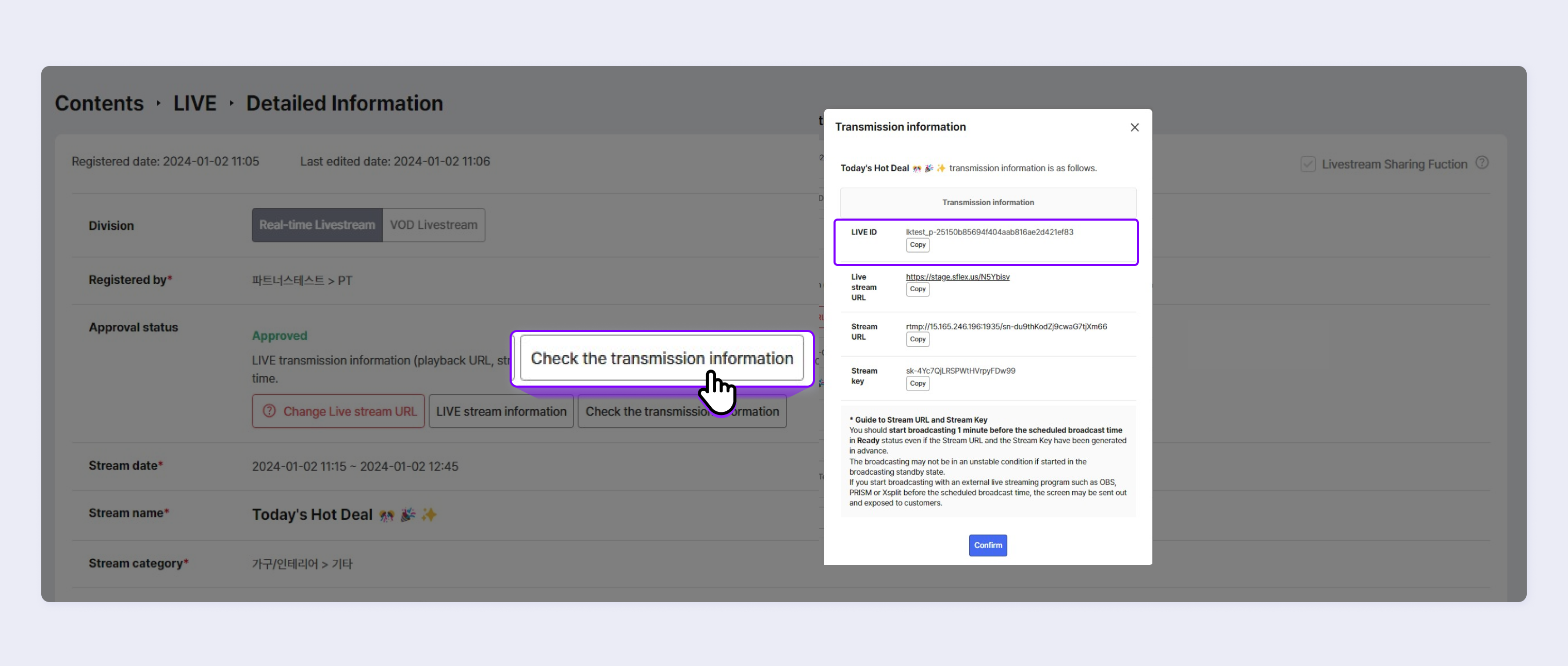
STEP 3. Enter the Details screen of the livestream with a streaming issue > click Change Livestream URL > enter the copied Livestream ID and Save.
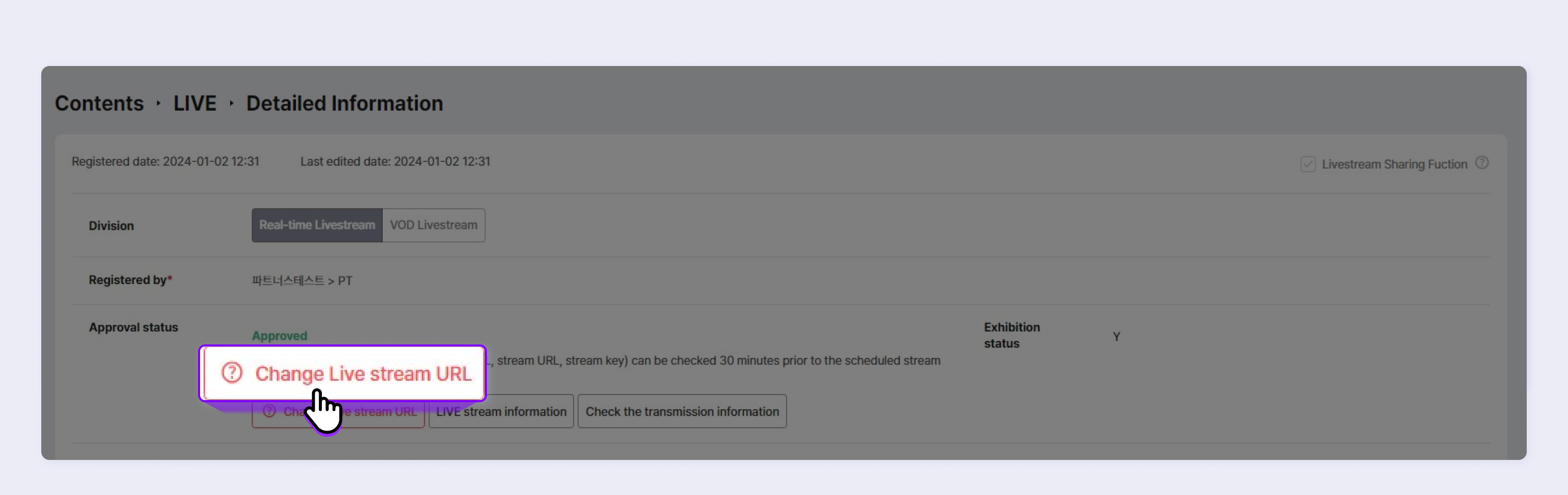
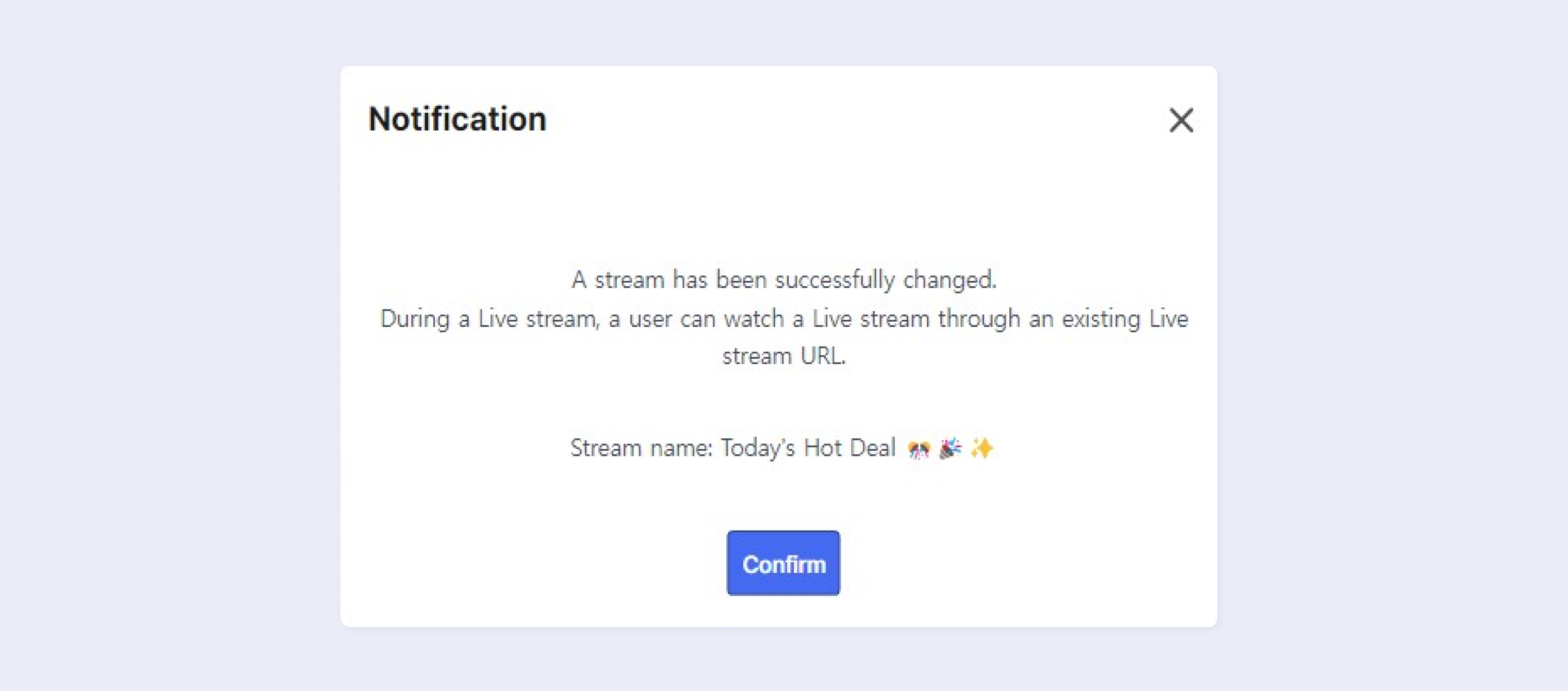
STEP 4. Then the newly created livestream is streamed. Viewers can watch the new livestream with the previously created Livestream URL.
Updated 2 months ago
