Copying Stream Table
Even if an error occurs while on air, you can use the Copy Stream Table function to newly create the same livestream. You can set this in Saucelive Admin.
STEP 1. Click Copy Stream Tableof the livestream in Content > Livestream > List.
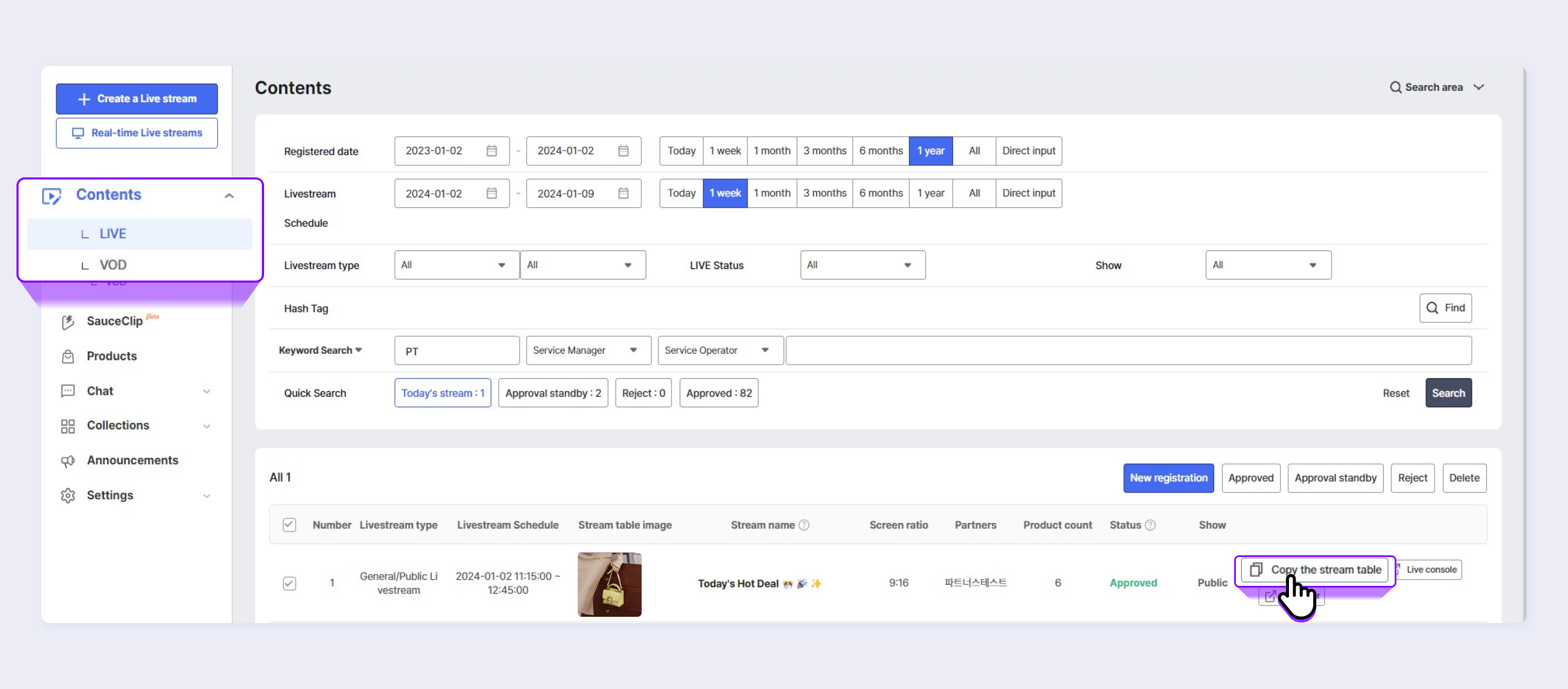
STEP 2.Check and enter the Livestream Type, Collection Public Option, Livestream Schedule, and Title on the Copy Stream Table screen.
The stream table requires approval of the higher-level administrator since it is created in the Awaiting approval state.
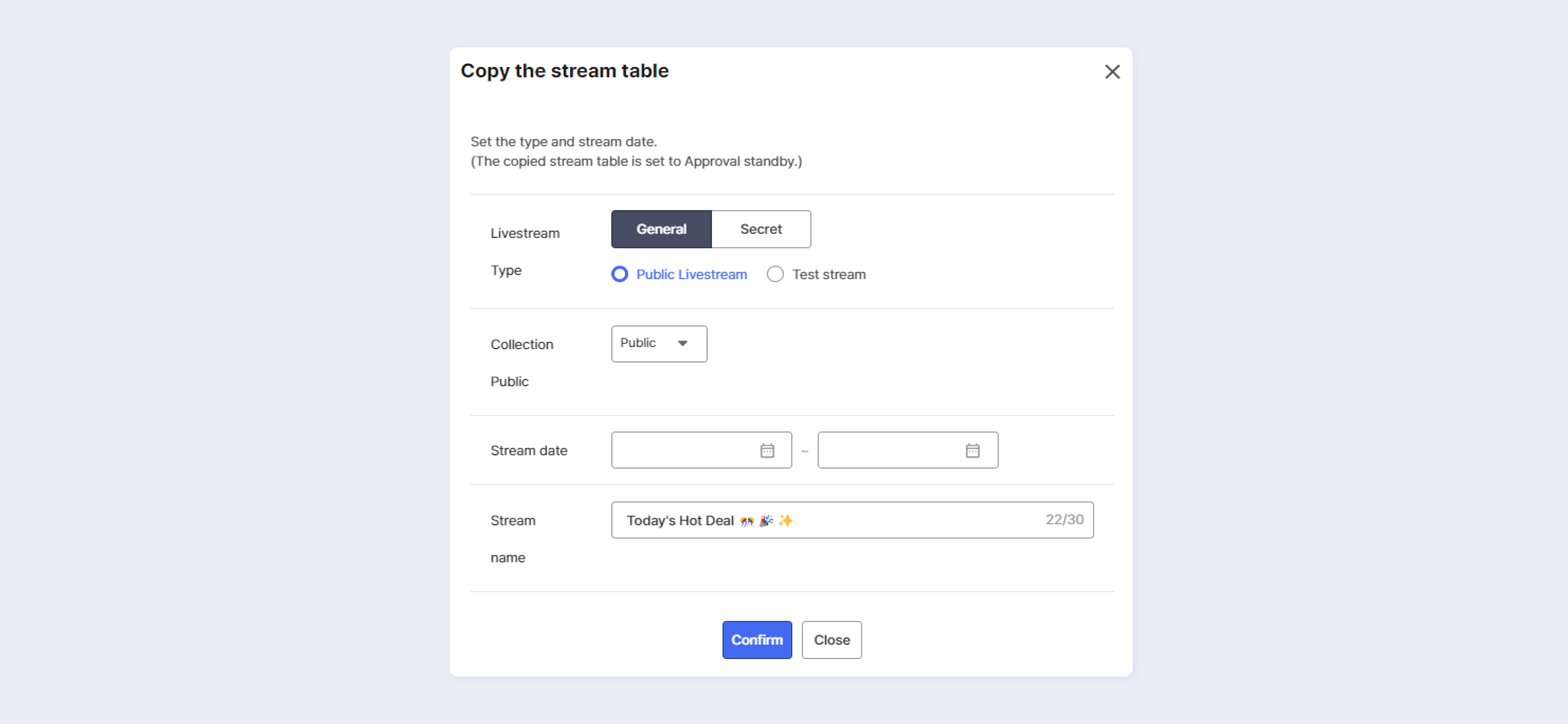
STEP 3. If multicast information is included in the existing stream table, a popup notification for requesting confirmation of the content is displayed. Check "Yes" if the same multicast information is used, and check "No" if not.
What is Multicast Information?It refers to RTMP information entered when multicasting the livestream to external sites, such as Facebook and YouTube. [Click to see more information about multicast streaming
When copying the stream table, all the same details excluding the livestream schedule are copied from the existing livestream. Streaming information (Livestream ID, Livestream URL, Stream URL, and Stream Key) is newly created.
Updated about 2 months ago
