Live URL Integration
This chapter explains how to easily control Saucelive player settings using URL parameters.
Check Live Link

You can check the live URL in Live Schedule > Broadcast Info.
The live URL shown above is a shortLink, and it will be converted as shown below when accessed.
https://player.sauceflex.com/broadcast/{LIVE ID}How to apply member linking when using the link
STEP 1. Schedule the live broadcast in advance and configure settings such as the login link beforehand.
STEP 2. Once the broadcast is scheduled and streaming begins, access the link shown in the Broadcast Info section to verify that the stream is functioning properly.
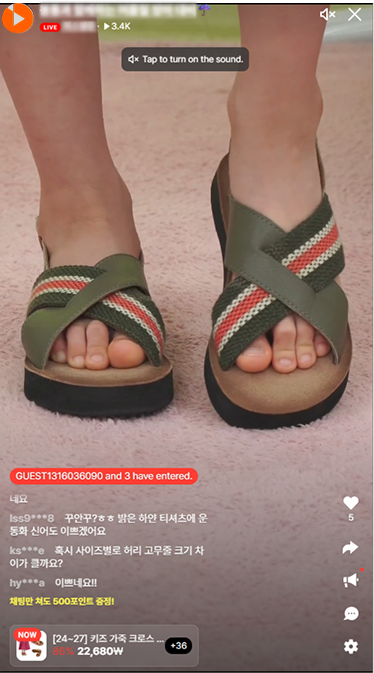
STEP 3. During the live broadcast, viewers can click the chat icon to participate in the chat.

Example image
STEP 4. If the viewer is not logged in, a login modal will appear.
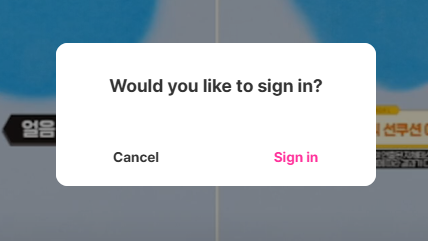
Example Image
In this document, the UI button is labeled "Sign in," but the term "login" is used in the code and technical descriptions.
STEP 5. When the viewer clicks the login button, they will be redirected to the login page defined by the partner. After a successful login, a token is generatedand added to the query parameters, and the viewer is redirected back to the broadcast page.
STEP 6. If the viewer can participate in the chat using their nickname after being redirected, the login integration has been successfully completed.
https://player.sauceflex.com/broadcast/... => Click the login link
=> Navigate to the designated login link
https://example.com/signup?returnUrl={https://player.sauceflex.com/broadcast}
=> Once the login is complete, please redirect to the link below with the accessToken appended.
https://player.sauceflex.com/broadcast/...?accessToken={JWT}Updated 2 months ago
