Livestream
In the list of hosted livestreams, you can extract data of the livestream you want to check as an Excel file using the Download Data button or access the Detailed Data page by clicking the title.
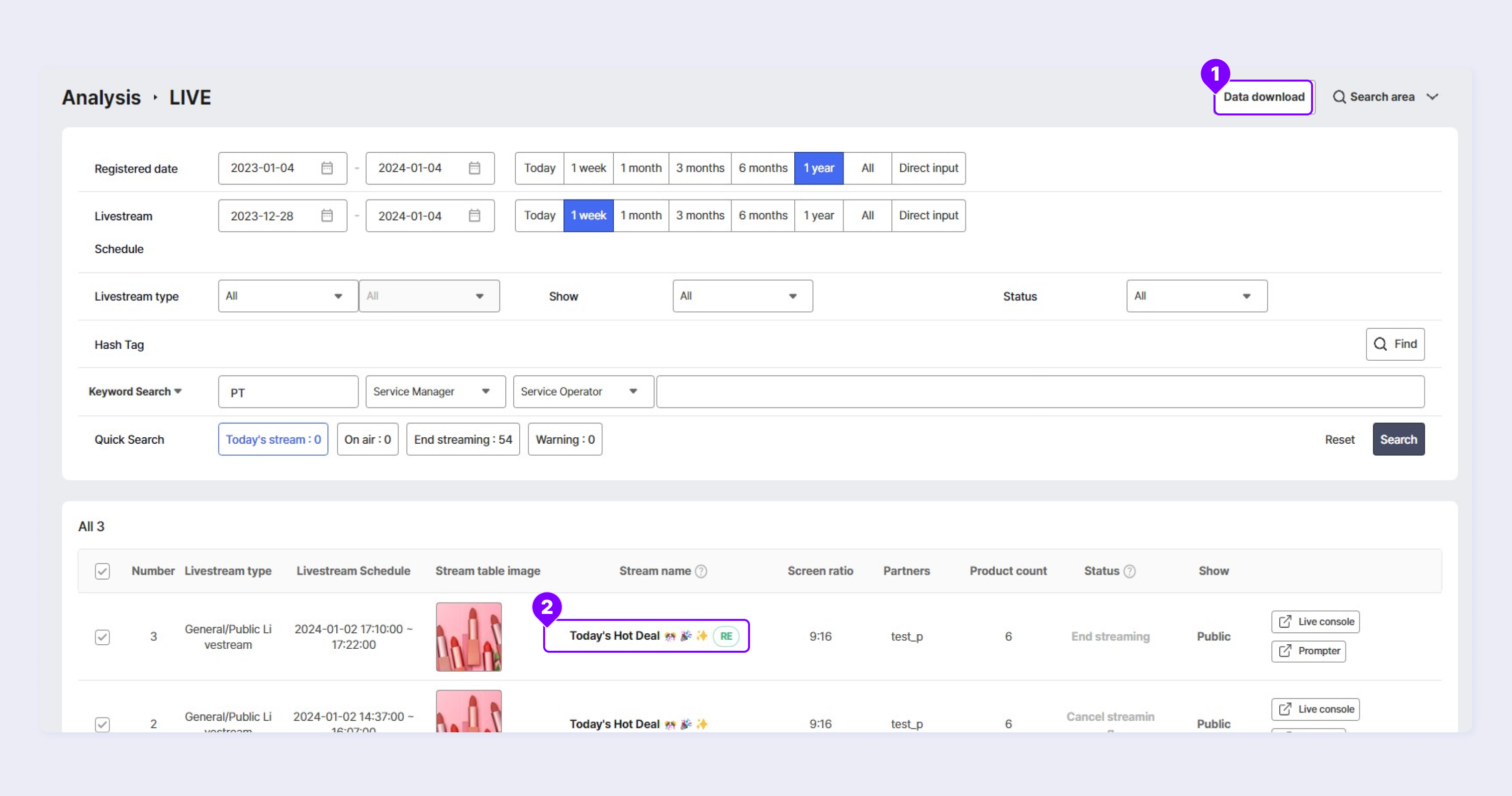
Download Data
Click Analysis > Livestream > Download Data to display the Data Download list on a popup screen.
Summary Information Tab
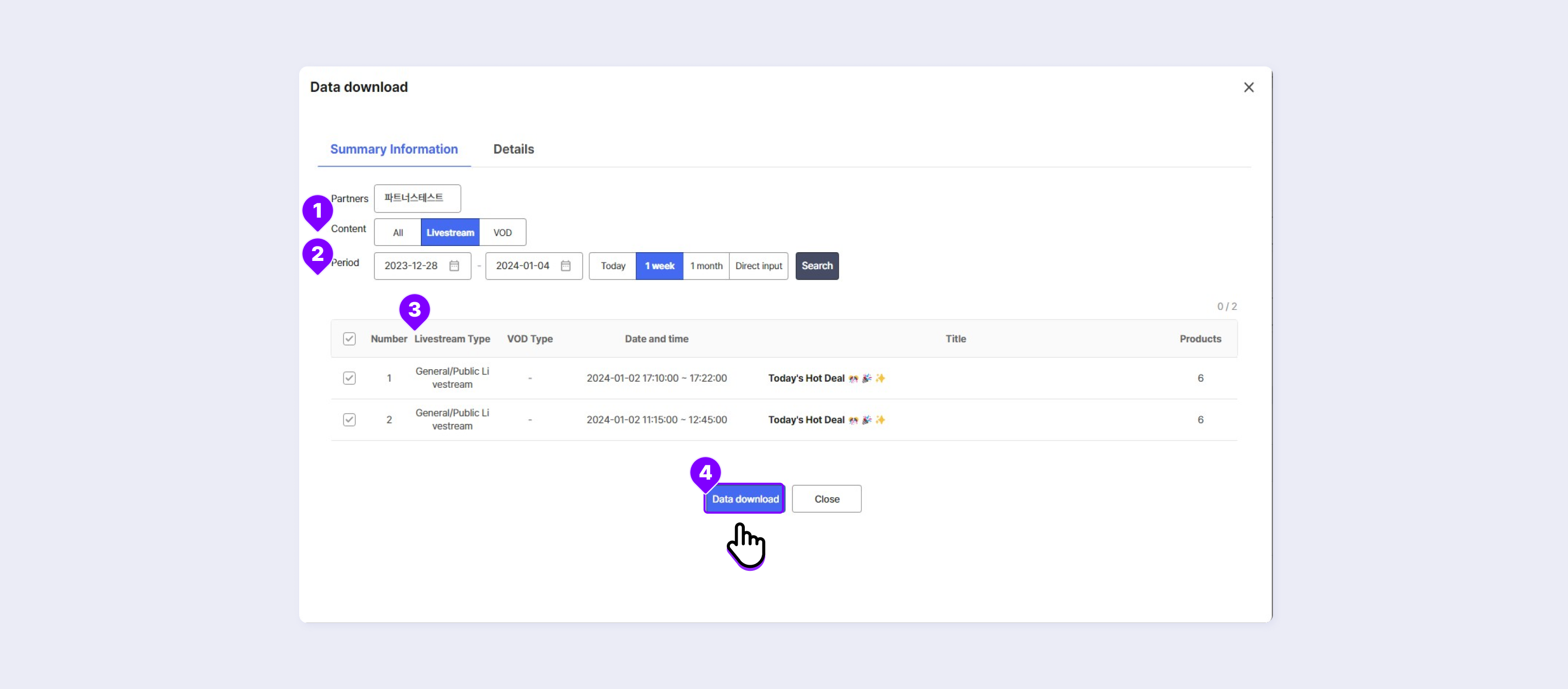
① Content: When you open the Download Data detailed screen from the livestream, you can find the livestream content category first.
You can select another content category.
② Period: Select the period to view. You can view data for the period of up to 1 month.
③ Livestream Type: Displays whether the livestream is general or secret.
④ Download Data: Download the data items of the checked content as an Excel file.
Download Data items include the following.
- Total Viewers
- Member Viewers
- Non-member Viewers
- View Count
- Product Clicks
- Order Count
- Chat Count
- Like Counts
- Payment Amount
- Average Viewing Time
- Average Product Click Duration
- Average Product Clicks
You can also download the same data items as an Excel file in Analysis > VOD > Download Data.
Details tab
When you click the Details tab, you can select items you want among Viewer Information, Popular Products, Purchase Information, Chat History, and Purchase Event Winners or all items and download them as an Excel file in the Download Items.
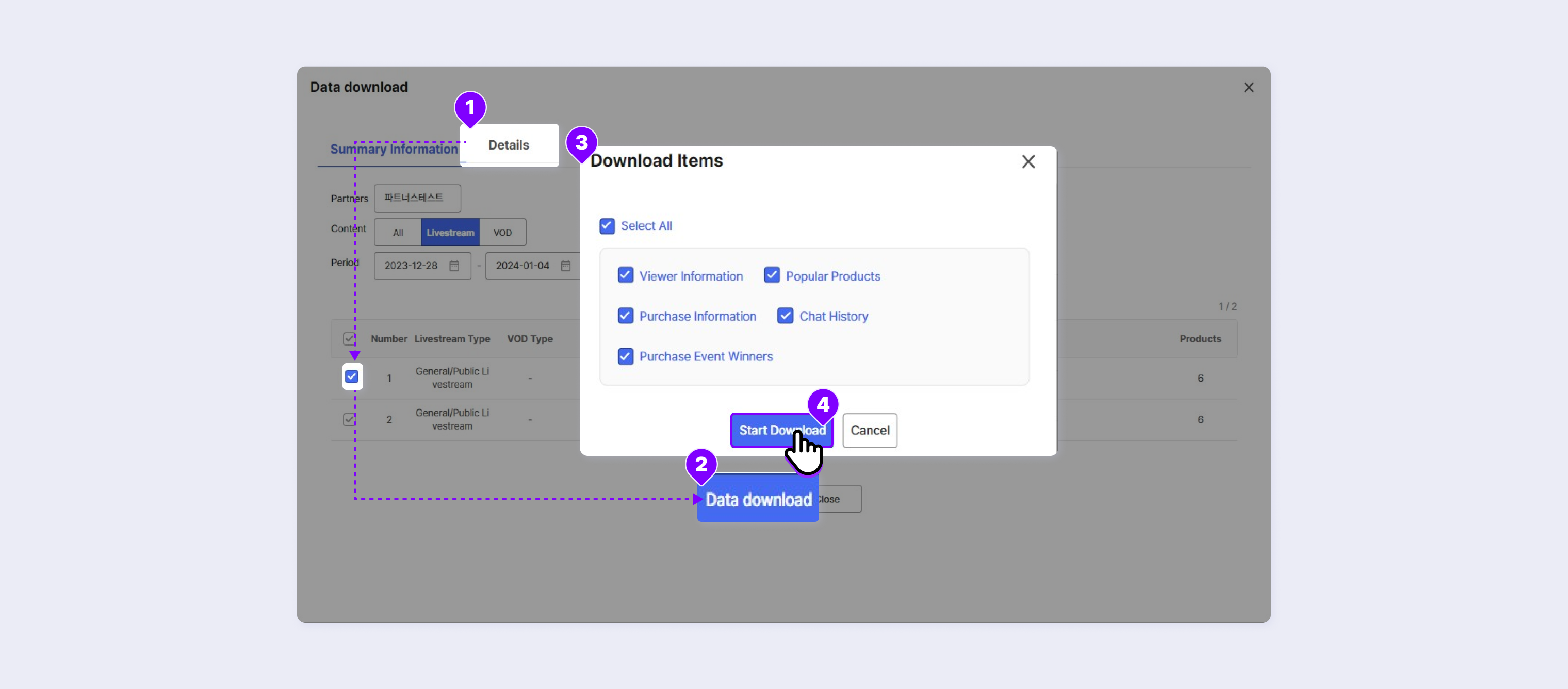
① Details: Select the Details tab to view the content list according to the search condition.
② Download Data: Select the desired content and click Download Data.
③ Download Items: You can select items you want to download. Each item is separated by tabs in the downloaded Excel file.
- Viewer Information : You can download the ID of members who watched the content and its view counts.
- Popular Products: You can download information about the popular products of the content. It includes product clicks and click rate.
- Purchase Information: You can download purchase information of the content. It includes the order count and product quantity.
- Chat History: You can download the chat history of the content (including members/non-members).
- Purchase Verification Winner: When the purchase event was held for the content, you can download the nicknames of winners entered by the operator.
④ Start Download: Data items of the selected content are downloaded as an Excel file.
Detailed Data Screen
You can see this screen when you click the title and access the Detailed Data page.
Comprehensive Livestream Data and Analysis
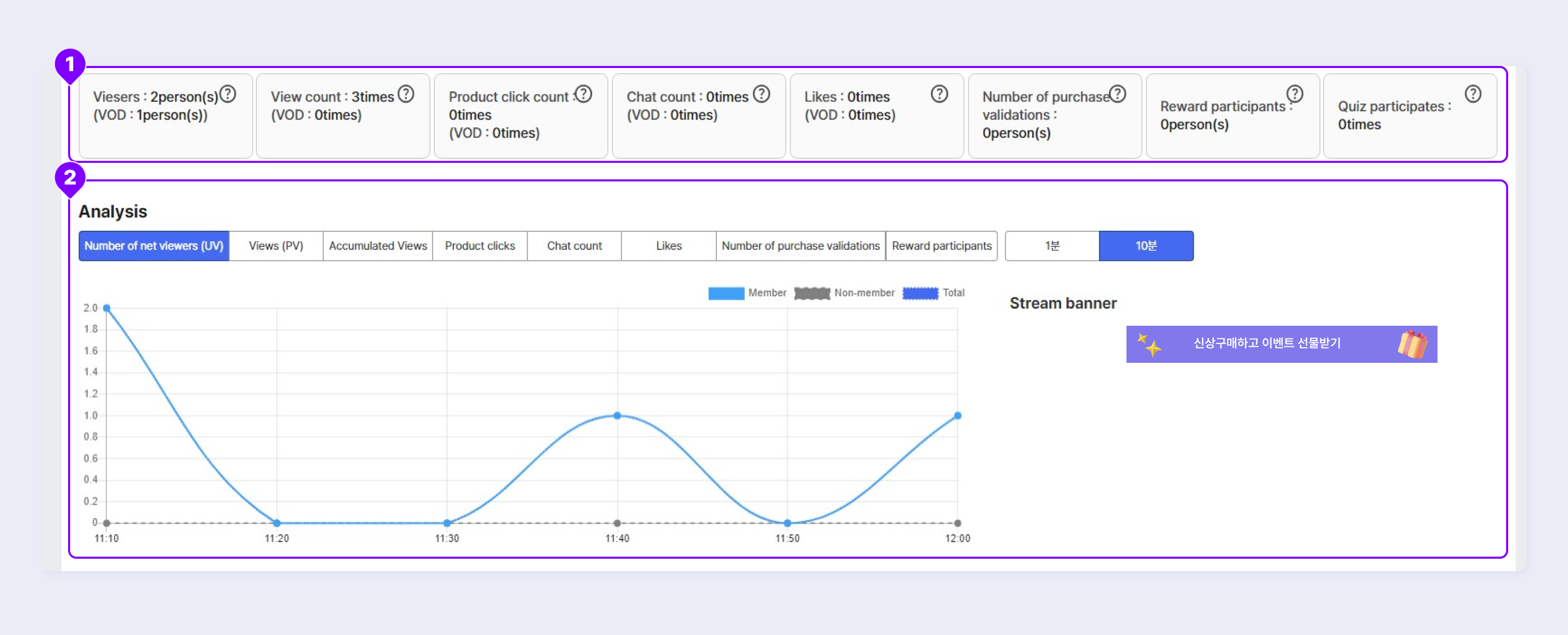
① Comprehensive Data
- Viewers: The total number of inbound viewers during the livestream time.
- View Count: The total number of views during the livestream time.
- Product Click Count: The total number of products clicked by viewers during the livestream time.
- Chat Count: The number of chats occurred during the livestream time.
- Like: The number of likes occurred during the livestream time.
- Number of purchase validations: The number of participation in the purchase event while on air.
- Reward Participants : The number of participation in the reward event while on air.
- Quiz participants : The number of participation in the quiz event while on air.
② Analysis
- You can view the unique viewers, view count, accumulated view count, product clicks, banner clicks, chat count, like count, and purchase event participation by 1-minute or 10-minute unit.
- If a banner was added, you can also view the banner click counts.
Demographics
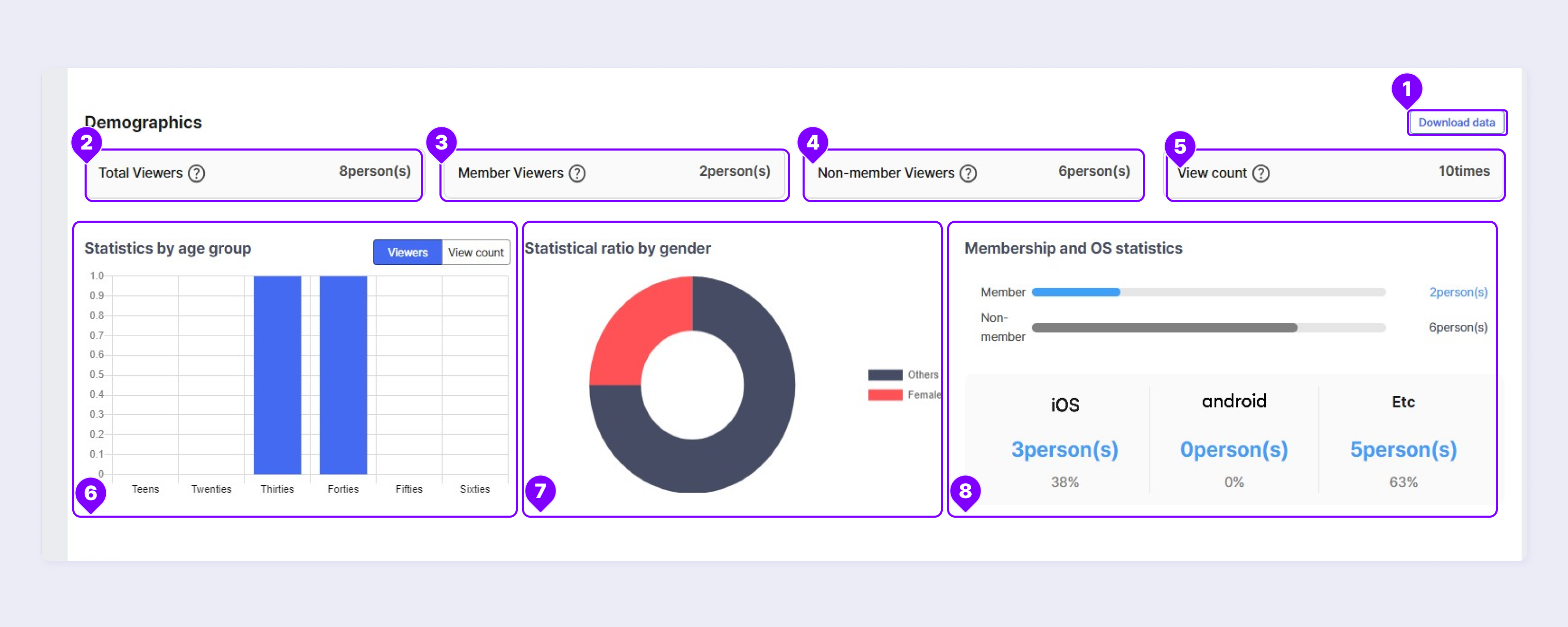
① Download Data
You can download and view the ID of members who watched the livestream and its view counts as an Excel file.
② Total viewers
The total number of inbound viewers during the live duration. This includes both members and non-members.
③ Member Viewers
The number of inbound members during the live duration.
④ Non-member viewers
The number of inbound non-members during the live duration.
⑤ View Count
The total inbound view counts during the livestream duration.
⑥ Age Group Statistics
You can view the age group by total viewer count and total view count. If you move your mouse over the bar graph, you can see detailed total viewer count or total view count.
⑦ Gender Statistics Ratio
The ratio and number of male and female visitors by total viewer count and view count.
⑧ Member/non-member and OS statistics
You can view the number of members/non-members by total viewer count and view count, and the ratio of OS used for access.
Average
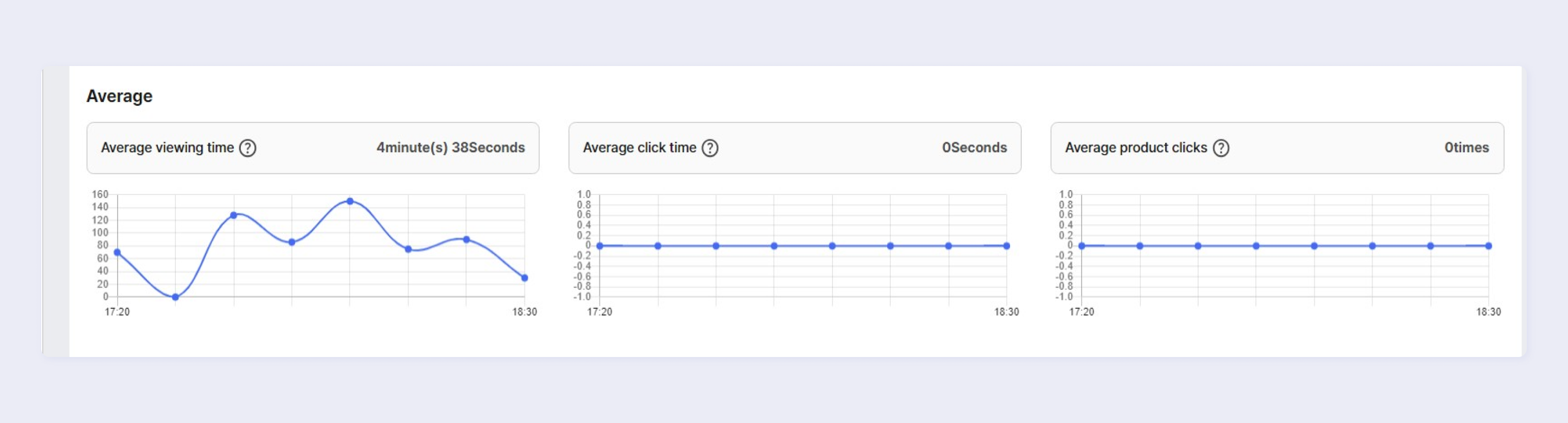
Provides average information for the livestream duration.
- Average Viewing Time: Provides the average viewing time of livestreams and VODs of all viewers.
- Average Click Time: Provides the average time taken for viewers to click the product for the first time since they started viewing the livestream.
- Average Product Clicks: Provides the average clicks of the linked product.
Viewing Data
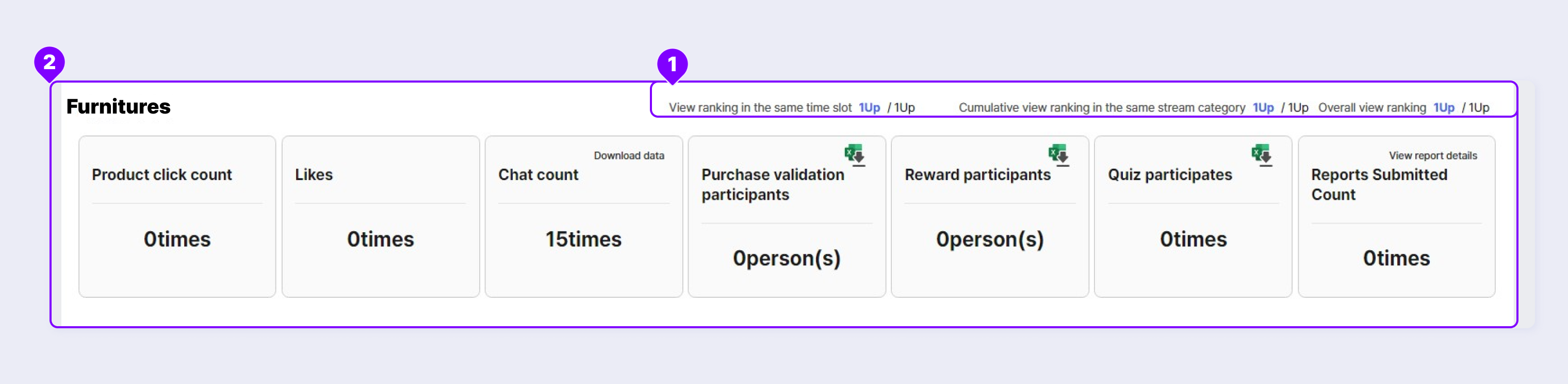
① Comparison of Data in the Same Time
- Viewing Rankings at the Same Time
- Accumulated Viewing Rankings for the Same Category
- Overall Viewing Rankings
② Viewing Data
- Product Clicks: The total number of products clicked by viewers during the livestream time.
- Like Counts: The number of likes occurred during the livestream time.
- Chat Count: The number of chats occurred during the livestream time. You can download the chat data through Download Data.
- Purchase Event Participants: The number of participation in the purchase event while on air. You can view the list of winners through Winner Download.
- Reports Submitted Count: The number of reports made while on air. You can view the report details through the Report History.
Popular Item
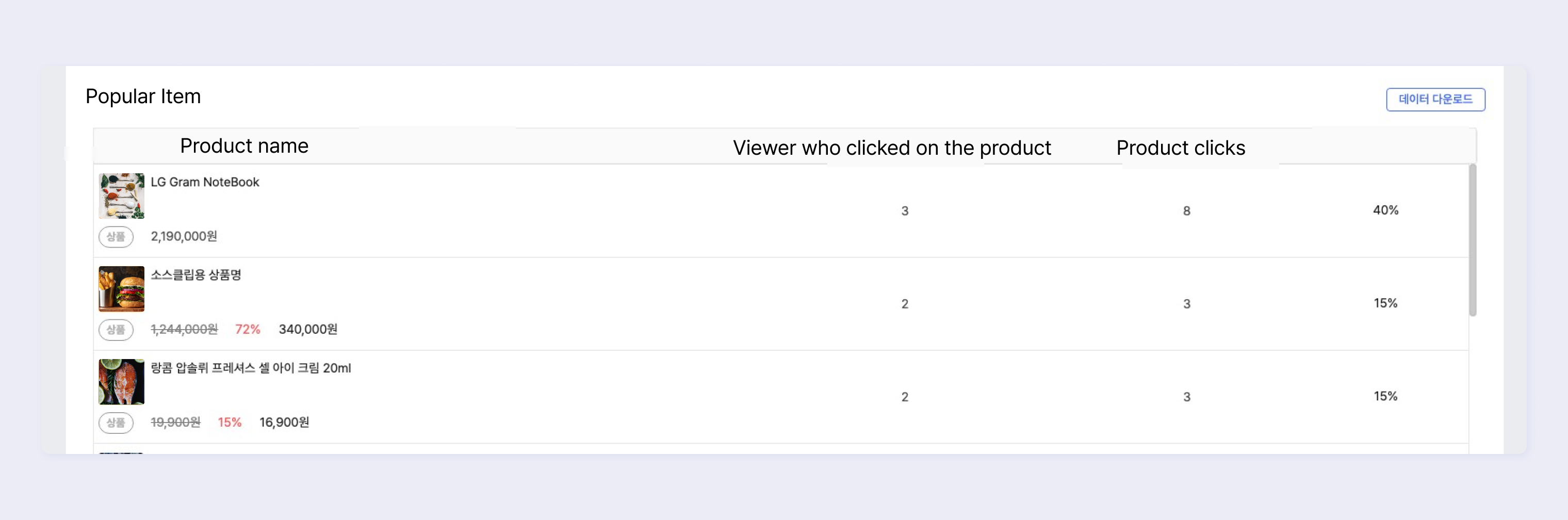
Displays the top 10 products with highest product clicks during the livestream.
You can download the product details as an Excel file through the Download Data button (product name, product price, discount rate, selling price, product clicks, and product click rate).
Viewing Time/Traffic
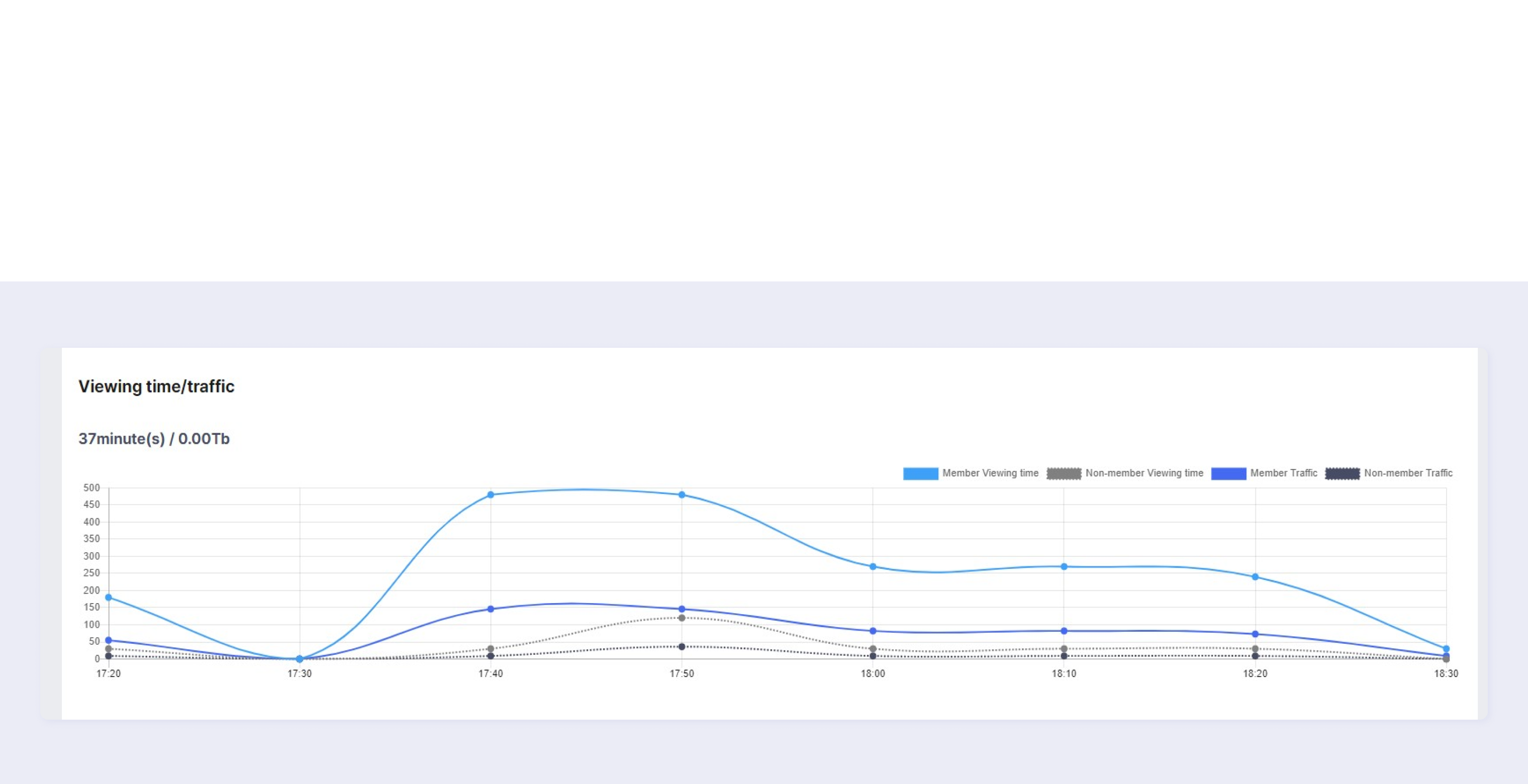
This graph shows the 10-minute viewing time of viewers.
Payment Statistics
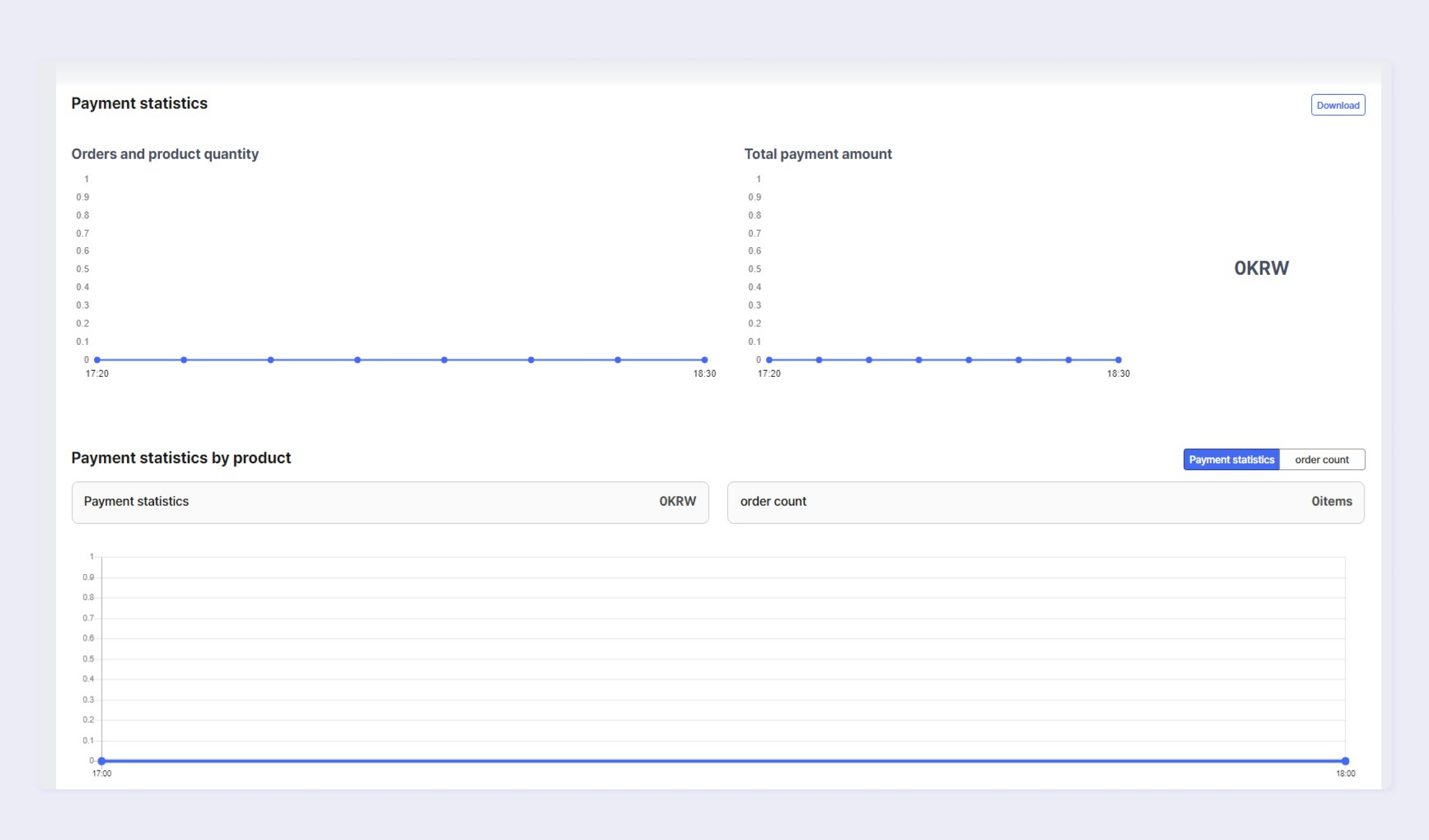
If you integrated payment, you can view the payment statistics in Saucelive Admin and download an Excel file containing payment details.
Updated about 1 month ago
